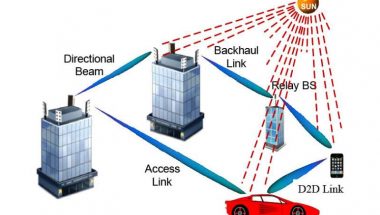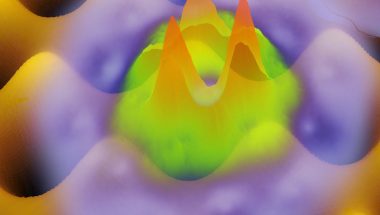Blog
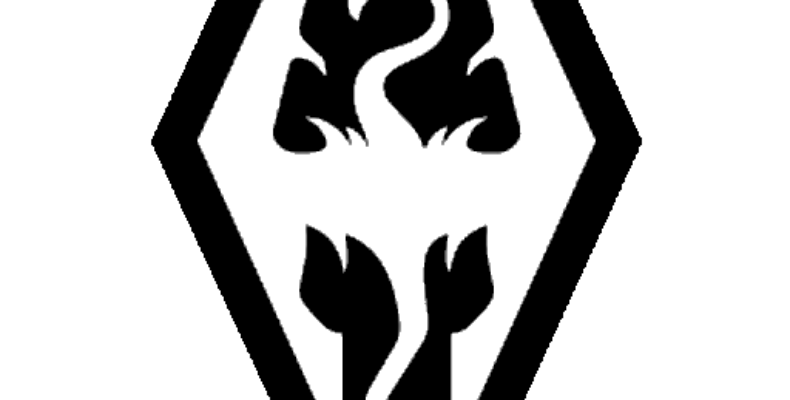
Skyrim Failed To Initialize Renderer
When you are playing games like Skyrim, you may experience a common error called the “Skyrim Failed to Initialize Renderer” error. You can see the error when the game can’t function at the specific resolution.
Rendering is a type of procedure that occurs when the game produces the images in 3D or 2D. This type of method takes place in the render. When you run a game on the computer, it will check the game card to see if it can support the game. Whether it fails, this error will persist.
Reasons Behind The Skyrim Failed To Initialize Renderer Error:
Here, we are going to mention the most common reasons behind it.
Unmatched Skyrim Resolution:
The error may occur if the resolution of the Game is set to be unmatched from the resolution of the monitor. Because of this reason, the game will not be able to be rendered at the required resolution.
Full-screen Mode:
For a few users, the issue has been resolved when they get out of the Fullscreen mode. Apparently, the fullscreen mode causes the error for a few users. If you launch the game in windowed mode, the error can be resolved.
Faulty Mods:
Suppose you have installed a few faulty mods on your game, or you are trying to launch the game with unsupported mods. If this is the case, you will see the error on the screen while you are trying to do this. The best way is to check out the mods & sort out them before trying to apply them.
Antivirus/Firewall:
Sometimes, the firewall or antivirus you are using may block Skyrim from being able to work accurately because of a false alarm. That’s why you need to add an exception in the antivirus, or you are able to disable this temporarily in order to check if it causes the error.
Graphics Card Drivers:
The graphics card driver you are using may be outdated, or sometimes, you may not install it properly, because of which Skyrim fails to initialize its renderer. Remember that you should update the drivers or reinstall these to ensure that the error hasn’t been caused because of them.
Outdated Operating System:
Your OS can be outdated, because of which you can see the error on the screen. So, you need to check if there is any update available for Windows before you try other solutions.
Security Settings:
Suppose the user profile doesn’t have complete permissions to read & write game files. If it happens, you will see the error message on the screen. So, you need to tweak the security settings to fix the error.
Now you know what are the reasons behind the “The Skyrim Failed To Initialize Renderer Error.” Let’s learn how to implement the solutions in order to fix the issue.
Things You Need To Do Before You Start:
- You have to take your computer’s power adapter out of the socket. Then, you need to wait for this until it shuts down.
- Then, you need to wait for a while and then try to reinsert the computer’s power adapter back into the socket to restart this.
- Once you restart the computer, you need to launch Skyrim. Then, you have to check if the error persists.
- If you are still experiencing the error, you need to log in from another user account, and then you should check if the ‘Skyrim Failed To Initialize Renderer’ error is fixed.
How To Solve Skyrim Failed To Initialize Renderer Error:
These are the methods you can try to solve this error.
Power Cycling Your Computer:
You can power cycle your computer to check if you are still facing the problem or not.
Several people don’t even know what power cycling is. For those who do not know what it is or how to do it, it is recommended to check the below-mentioned process. Power cycling is a method to power off & the power on the computer.
- Hence, you have to shut down the system first.
- Then, you need to remove the cables & detach the battery. After that, your task is to hit the power button for a while.
- After waiting for a while, you need to insert the battery. You should do this to ensure that the capacitor is discharged properly.
- Thereafter, your task is to unplug all the modules. Then, you need to remove the main power cable. After waiting for a while, you have to connect everything.
- As soon as the PC starts again, you need to relaunch Skyrim and Renderer in order to check if the ‘Skyrim Failed To Initialize Renderer’ error is fixed or not.
Launch In The Windowed Mode:
Sometimes, the resolution can create a problem too. It may happen that the resolution you are using for Skyrim, may not be supported. Additionally, the game can not scale up to the essential size.
If you are willing to fix the problem, it is necessary to launch Windows mode. The process that you need to follow in this case is as follows:
- Your first job is to open the Skyrim Launcher.
- Then, your task is to tap on the options from the main screen. Now, you should locate Windowed Mode on the screen’s left side.
- After that, you have to check the Windowed Mode box.
- Then, you are required to apply changes.
- Now, you should relaunch the game in order to check if the error is fixed.
Update Your Mods And Install The Latest Patches:
Mods allow you to change the gameplay & add more unique features. However, the mods include a tradeoff also. The mods modify the original game files and change the game’s behavior.
It is always better to make the mods disabled. After that, you should relaunch the game. But sometimes, you may not use mods and still encounter the error. In that case, what you have to do is to navigate to the mods’ official page. Then, you need to download the patches.
Developers always try to create bug files & other improvements that users can access whenever there is an issue. Therefore, you have to install all the currently available patches, and then you have to relaunch the game.
Disable The Antivirus:
Antiviruses are able to block particular applications by considering them as malicious. If you want to temporarily disable the antivirus, you have to follow these steps.
- First, your job is to find the Windows Security in the Search Bar. Next, your task is to choose the first option which appears.
- Now, your task is to choose the Virus and Threat Protection from the provided options.
- Then, you are required to choose to manage settings in the Virus and Threat Protection settings section.
- After that, you have to power off the real-time protection toggle for temporarily disabling the antivirus. When Skyrim launches, you are able to turn on this.
Restart Your Computer:
Restarting your computer is one of the best solutions when nothing works. Restarting helps to resolve the hidden problems that you are not even aware of. So, you need to power off the computer. Then, you need to begin the process again to resolve the “Skyrim Failed To Initialize Renderer Error”.
Disable Modes or Install Latest Patches:
If you have ever used different modes to change gameplay, removing this is essential while running into “Failed to initialize renderer.” A few mods can clash with the settings. When you do not use any mods, you need to install the latest patches. To do so, you need to go to the site. Then, your task is to download the offered patches. Now, you have to install the downloaded patches. Then, you have to relaunch your game.
Delete Game Files:
It may happen that Skyrim settings are high or the files are set as these can only be read. As a result, you can face the error. Hence, your job is to delete files.
- Your first task is to close Skyrim and Steam.
- Then, you need to find the Steam folder. Now, your job is to delete a folder named Appcache. Later, the same folder will be created by Steam when you open this.
- Next, your task is to head toward Skyrim’s director. C:User#DocumentsMyGames is the default path where # indicates the user name.
- Then, you need to find Skyrim.ini & SkyrimPrefs.ini and delete it.
- Finally, you need to turn off the computer. Then, you need to turn it on after a few minutes. Now, check if the Skyrim error is fixed.
Update Graphics Card Driver:
Graphic cards play a very important role when it comes to inter-communicating between the video card and the games and programs. If your driver is missing or it is outdated, you can encounter the error. You should check if the driver you use is outdated or missing. If this is the case, you need to update the graphics card driver. To do so, you need to follow the below-mentioned steps.
- Your first job is to right-click on the Windows icon on the taskbar. Next, your task is to select the Device Manager.
- Once you go to the Device Manager window, you need to find & expand Display adapters. Then, you need to right-click on the listed driver. Now, you have to select the Update driver.
- Next, your task is to choose Search automatically for the updated driver software.
- Once you update the driver, you have to restart your computer. Then, you need to launch Skyrim. Now, check if the error still persists.
Get The Latest Drivers From The Manufacturer’s Website:
Your system can tell you that you have installed the latest graphics card driver version on your computer. But sometimes, it may miss an update. Therefore, despite updating your drivers through the Device Manager, you are required to visit the website of the manufacturer. Your task is to find the latest version matching your OS & processor type. You should download this, and thereafter, your task is to install it on the computer.
Match Your Skyrim’s Resolution With Your Screen Resolution:
Windows Users:
- Your first task is to open the Skyrim launcher on the computer. Then, your job is to tap on “Options”.
- Then, you have to choose a value from the “Resolution” dropdown menu, which is able to match the screen resolution. In order to observe if the error is fixed, you have to save the changes.
Mac Users:
- As a Mac user, you have to head toward the “Skyrim” folder in your directory. Then, you need to locate the “Skyrim Preferences” file.
- In order to open the file, you need to double-click on it. Then, you have to set the “Screen Resolution” that can match the monitor’s resolution.
- After setting “Graphics settings” to “Low,” your job is to save the settings.
- Finally, you need to launch Skyrim on the Mac you use. Then, you should check if the “Skyrim Failed To Initialize Renderer” error is fixed.
Disable Faulty Mods:
- Your first task is to open the Skyrim launcher on the computer. Then, your task is to tap on the option “Data Files.”
- Now, you have to uncheck all boxes that are parallel to all mods to ensure that these are disabled.
- At last, your task is to make the mods enabled one by one. Then, you need to check which mod causes the issue. Once you are able to locate the faulty mod, you can easily disable it. Then, you need to launch the game and check if the error is solved.
Reinstall Graphics Card Drivers:
- You have to hit the “Windows + X” keys available on the keyboard. Then, you need to choose the option “Device Manager.”
- Next, your job is to locate the “Display Adapters” option. After locating this, you have to tap on the “Display Adapters” option to expand the list containing graphics drivers that are installed on the computer.
- In order to open its properties, your job is to double-click on the graphics card. Then, you should head toward the “Driver” tab. Now, you need to tap on the option “Uninstall Driver” so that you can uninstall the driver that is already installed on the computer.
- Finally, your task is to restart the computer so that it can automatically install the driver’s latest version. Then, you need to check if the error still exists.
How to Tweak Graphics Card Driver’s Settings:
- Hence, you need to press the “Windows + X” keys available on the keyboard.
- Then, you need to choose the option “Device Manager.”
- After that, you have to double-click on the graphics driver to open the properties. Then, you should go to the “Driver” tab. In order to disable drivers that are installed already on the computer, you need to tap on the “Disable Device” option.
- Wait for two minutes thereafter. Next, tap on the “Enable Device” option. Then, you need to check if the error persists.
Tweak Sound Settings:
- Your first task is to tap on the “Speaker” icon on the taskbar’s left side. Then, your job is to choose the “Open Sound Settings” option.
- Next, you have to tap on the “Device Properties” located under the “Current Output Device.”
- Then, you have to head toward the “Advanced” tab. After that, you should change the sound quality to “CD.” After applying the changes, you should check if the error still remains.
Do not Forget to Tweak Security Settings:
- You have to navigate to the path mentioned below in the directory. After visiting the path, you need to tap on the Skyrim executable file. Then, you should choose “Properties”.
C:Program Files (x86)Steam
- Next, your job is to head toward the “Security” tab. Then, you have to tap on the “Edit” button.
- After selecting each user one by one, you need to grant them the game’s complete permissions.
- Now, you should reboot the computer. You should again launch the game to check if the error is fixed.
Modify Some Files:
- Your first task is to head toward the Steam folder in the directory. Then, your job is to find a file named “d3d11.dll”.
- If you do not see the file, you should navigate to the following path. Then, your job is to copy the “dxgi.dll” file & paste it thereafter on the desktop. C:WindowsSystem32
- You should rename the file now. Hence, your task is to place this on the desktop like “d3d11.dll”. After that, you have to move this to the Skyrim folder, which is located in the game directory.
- Finally, you have to reboot the computer to check if the ” Skyrim Failed To Initialize Renderer” error persists.
Uninstall CAM Software:
- Your first job is to hit “Windows key + R” on the keyboard so that you can open the run box. Then, you need to find the option “appwiz.cpl”.
- Next, you have to right-click on the “CAM” software and choose the option “Uninstall.”
- Once you uninstall the software, you need to launch this game. And then check if the error is solved.
Tweak DirectX Properties:
- In order to open the run box, you need to hit the “Windows key + R” keys. Then, you should look for “dxcpl.”
- After that, you have to head toward the “DirectX 3D” tab. Now, your task is to tap on the “Edit List” button under the “Scope” section.
- After that, your job is to tap on the “Three-dot” icon, which is parallel to the text field linked to “Enter a process or folder name.”
- Next, you have to move to the Skyrim launcher executable file. Then, you need to tap on the “Add” button.
- After applying the settings, you should check if the ‘Skyrim Failed To Initialize Renderer’ error is fixed.
Reinstall The Game:
- Your first job is to launch Steam, and then you need to go to the game library. After that, you have to choose Skyrim.
- After tapping on Skyrim, you should choose “Uninstall,” for uninstalling the game from the computer permanently.
- After completion of the uninstall method, your job is to press on the “Ctrl + Shift + Esc” keys simultaneously in order to open the “Task Manager.”
- You need to tap on any method that is connected to Steam under the “Details” tab. Then, you have to choose the “End process tree” option.
- Again, you have to launch Steam and find Skyrim. Then, you need to reinstall this on the computer.
- Once you have installed the game, you have to launch it. Then, you should check if the issue persists.
Update Windows:
- In order to open “Settings”, you need to tap on “Win + I” on the keyboard. Then, you have to choose the “Update and Security” option.
- Go to the “Windows update” tab from the left pane. Then, you need to tap on the option “Check for updates” from the window’s right side.
- Finally, your job is to wait for a while until the computer checks for updates. If there is any update, you need to install it.
The Bottom Line:
People using Mod Organizer 2 (MO) to manage mods in the game, can attempt to generate a new profile rather than using the default one. Several people reported that this problem is fixed after switching from a default profile to a new one. If you have further queries or doubts, let us know via comments.
Frequently Asked Questions
What failed to initialize renderer oblivion?
This error indicates that the system can recognize an integrated graphics card that is unable to fulfill the minimum requirements of the game.
What is a renderer error?
In YouTube, the Audio renderer error occurs because of the inability of the software to calibrate with the drivers or due to bugs in the driver. Besides, some chances are that the issue can occur because of a few glitches in the browser.
Why can you face the Skyrim Failed to Initialize Renderer error?
If the driver is missing or outdated, you can face this error. If it is the case, you need to update the graphics card driver.