Blog
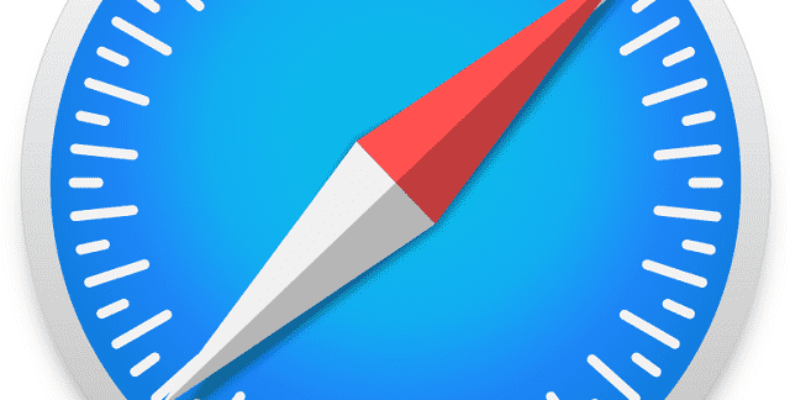
What is Website Tinting?
Apple introduced several new features at the time of launching iOS 15. Also, it modified a few apps’ visual features, along with the new features. Safari web browser is one of the apps to undergo a visual modification. In iOS 15, you can see that the company moved the URL address bar to the screen’s bottom in the Safari web browser. A few other visual changes were made; however, most of these were controversial. The website tinting feature is such a visual change which is making the headline. If you use the Safari browser on the iPhone, you could have seen the feature. Go through this article to learn what is website tinting? How it works, how to enable or disable this and many more details about it.
What Is Window Tinting In Safari?
Website tinting occurs when the Safari interface’s colour changes to match the website’s colour you are viewing. Making the browser UI fade into the background is the concept behind the Safari website tinting for an enhanced experience.
The website tinting feature helps to mimic or replicate the tone or website colour, which you are viewing for the screen’s upper portion. It is used to modify the colour of the tabs, bookmarks, and Safari’s navigation buttons depending on the website colour being viewed.
What Is Website Tinting On iOS 15?
You can modify the colours for bookmarks, navigation buttons of Safari and tabs using the feature as per the colours on the website you are viewing to make a more immersive online experience. This option can be accessed on devices which are compatible with iOS 15 or iPadOS.
While the feature allows you to improve the browsing experience, a few users think that it can cause issues. As it is a voluntary option, you can enable and disable this as per your preferences.
Suppose you are on a website that has a dark brown top bar. Once you enable the feature, your iPhone status bar displaying the time & battery level is going to take on the same colour (dark brown) as the website. On the flip side, if you turn off the feature on your iOS, the screen’s top portion will be white and grey or black and deep grey, depending on if you use the Light or Dark mode.
What Are Some Advantages And Disadvantages of Tinting?
Benefits:
This feature’s primary benefit is that it can offer an enhanced immersive experience. Several users have found that matching colour in the screen’s top portion lets them engage more thoroughly in the website content. When you browse darker-coloured websites, it becomes very useful where the screen’s top portion used to look out of place previously.
With the help of this feature, web designers can create a polished look for their websites. The reason is that the colour palette comes from the same base.
To improve readability, the feature offers a solid background colour that can contrast with the webpage content. It makes it simpler for users to read & digest information. Thus, it can improve the overall user experience.
Disadvantages:
Some people think that it may be a major headache. For those who are suffering from colour blindness, it is going to be a clear drawback. At the time of browsing a website that matches particular colour blindness, a few users may find the tint to be a major inconvenience.
There are examples where the colouring of the website is downright ugly. Hence, several users might not like to be forced to have more of it obstructing their screen.
Why Use Website Tinting?
Businesses and various organizations intend to offer an enhanced experience to clients online via website design.
Colour tints are used by web designers in order to make sure that visitors can have a comfortable as well as immersive encounter with the website.
Using tints, designers get the chance to use an appealing design, letting users find the information they need on a website. The colour palette helps you to create a polished & unified look for the website as it will come from a similar colour base.
Because of the website tinting, browsing has become more pleasant to the eyes. It adds a solid look at the top portion and makes it simpler to read the website’s content.
Does Website Tinting Work On All Browsers?
This feature is not supported on all browsers. Apple designed this mainly for Safari. It worked only on iPhones with iOS 15 & iPadOS.
How Does Website Tinting Work In Safari?
In this case, we can cite a website example with a top area with a dark colour in order to appreciate the feature. The feature is enabled by default, and lets Safari 15 have a black notch area when the top of the website or tab is black.
The mobile’s topmost portion displays the time, connectivity status, & battery status. It would appear with a black background. The border between the Safari 15 app’s edge & the phone’s notch area disappears, and it will look unified or seamless, providing a solid look.
Is The Website Tinting The Same As The Show Colour In The Tab Bar Feature?
Yes, Safari’s “Show Color In Tab Bar” feature is the same as website tinting. The original name for website tinting was “Show Color In Tab Bar”. It was available for a considerable time to the users before being a highlighted feature of Safari 15 the previous year.
Can You Control Website Tinting On Your iPhone?
You are able to disable this feature of Safari when you don’t like it. This feature can be enabled when you want to use the website tinting feature.
How Can You Allow Website Tinting In Safari?
- This feature is enabled by default. Therefore, you don’t need to set this up. If you want to turn off the feature, you should navigate to the iPhone’s or iPad’s “Settings”.
- Then, you need to find “Safari.” Now, you have to tap on “Tabs” under Safari.
- Thereafter, you have to scroll to “Allow Website Tinting.”
- Now, you need to turn off the website tinting by toggling off the option.
- After that, you have to toggle on this to enable the function.
This one is a feature which is incorporated into devices that support iOS 15 via the Safari app. This feature lets Apple users improve their online experience by providing flexibility.
How To Enable And Disable Website Tinting:
You should follow these steps to enable and disable the feature.
Enabling Website Tinting Option:
The process you need to follow to enable the website tinting option on your iOS 15 Safari browser is:
- Your first job is to open the Settings app on the iPad or iPhone which you use.
- Then, you need to scroll down the page to find Safari. Then, you have to click to open this.
- Now, you can see the option letting you turn on the feature. Then, you have to enable the toggle adjacent to this to allow this feature.
- As soon as you have enabled the option, you are able to start browsing to see how it can work. If you like this feature, use it. If not, then you need to disable the feature.
Disabling Website Tinting Option:
If you are willing to disable the website tinting feature, you have to follow the below-mentioned steps:
- First, you have to open the iPhone or iPad Settings app.
- Then, in order to find Safari, you should scroll down the page. Now, you have to click on this to open it.
- After that, you have to power off the ‘Allow Website Tinting’ toggle.
When you try to disable the option, you have to follow an extra step:
- You need to head toward your Safari browser.
- Then, your task is to tap on Tabs.
- After finding the Show Color in the Tab Bar option, you need to uncheck this.
- As soon as you disable this, Safari’s interface will not adapt to a website’s colour scheme. There is no need to turn off your iPhone to apply any changes.
How To Turn Website Tinting On And Off On Mac:
You are also capable of enabling or disabling this feature in Safari on Mac.
- Your first job is to open Safari. Then, you have to choose Safari > Settings in the menu bar.
- Then, you need to navigate to the Advanced tab.
- After that, you have to check the box in the Accessibility section for Show colour in the compact tab bar.
- Like the iPad, make sure that you are using the Compact layout in order to see the features. You have to navigate to the Tabs tab. Then, you should choose Compact adjacent to Tab Layout.
Note: When the feature arrived first on macOS Monterey, you might need to navigate to Safari > Preferences. Then, you need to open the Tabs tab. After that, you have to check the box for Show colour in the tab bar.
Is Website Tinting Helpful?
Apple added this feature to enhance your browsing experience via the Safari web browser. This feature makes the browsing experience more impressive. However, whether you like this feature or not —— relies completely on what you think about it.
Whether you do not like a browser to change its colours, the feature can seem to be less user-friendly. Whether you like more colours, the feature needs to be enabled and used.
The Bottom Line:
On iOS 15, website tinting is one of the new and excellent features, and can offer better control over the website look on your iPhone. It helps to improve readability or help to stand out the website more. It completely depends on the preferences of users, whether they need to keep the feature enabled or disabled. But, you should definitely try this feature.
Frequently Asked Questions
What is website tinting on iOS?
It is a new Safari feature used to replicate the colour of the top bar or tone with that of the website you are viewing. The iOS 15 website tinting helps you when you face challenges in viewing certain colours, or you need to change the appearance of a website.
How do you turn off tint on Safari?
If you are willing to disable the option, you need to head toward Settings>Safari. After that, you have to disable the website tinting option. Now, you have to open the Safari browser, tap on Tabs, & then uncheck ‘Show Color in Tab Bar.’
Is website tinting available on other browsers?
This feature is only available on the Safari web browser on those devices which use iOS 15. It will not work despite having another browser installed on your iPhone or iPad, which runs iOS 15, because it’s a Safari browser function.



