Blog
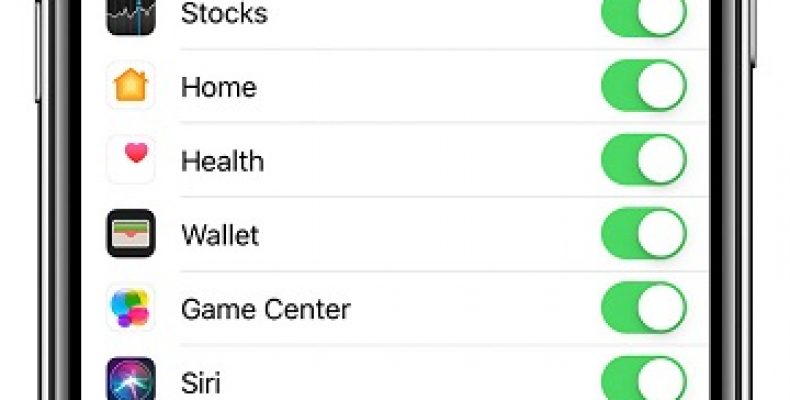
How to perfectly set up Find My iPhone to Always Keep Track Of your iPhone
You may have bought the all expensive iPhone but that does not mean you’re not likely to lose it. Now that iPhones are become more expensive, we would like to take extra care of them but sometimes that just does not happen and in such cases Find My iPhone comes in handy. But now that you know how important it is to have Find my iPhone at your disposal, you need to know how to set it up properly to prepare you for any eventuality. So this post is dedicated to how to perfectly set up Find My iPhone to Always Keep Track of your iPhone. So without further ado let’s get started.
A brief introduction to “Find My iPhone”:
Find My iPhone is Apple’s own tool to locating lost or probably even stolen iPhones. It not only enables you to track a stolen iPhone but to also remotely erase data as a last resort. When you first get an iPhone, the Find My iPhone is a step in the setup process. So there’s a good chance that you’ve already setup Find My iPhone beforehand itself. In case you’re not already setup then this article will be a good starting point in helping you do so.
In the event that you have not installed Find My iPhone and have AppleCare+, then that insurance becomes useless. AppleCare+ requires you to have Find My iPhone installed if you are to avail of a new device in the event of you losing it or it being stolen.
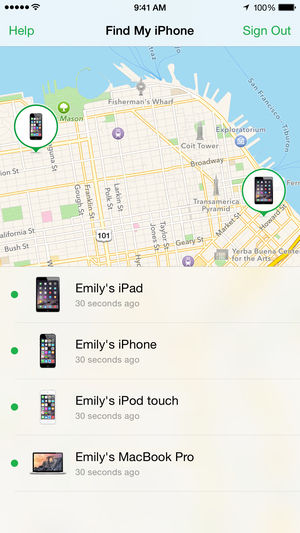
Step 1 in the Process of how to perfectly set up Find My iPhone to Always Keep Track of your iPhone:
The first step in the setup process involves opening up settings and then going to the iCloud section. Once there just press the iCloud option.
Step 2 in how to perfectly set up Find My iPhone to Always Keep Track of your iPhone:
Once on the iCloud settings page go on to Find My iPhone,turn on if it is off or appears white. After turning it on it will appear green indicating that it has been switched on. Once it is on you may be prompted to enter your Apple ID and password. Do so and you’re done. Easy peasy.
By turning on Find My iPhone you also get the Activation Lock turned on too. This it does automatically. What the Activation lock does is that it links your Apple ID to your iPhone making it all the more easy to recover. Having the activation lock on, helps you in recovering your iPhone in the event it is lost or stolen. Activation lock basically ties in your Apple ID to your iPhone. So even if tech savvy thieves do manage to get around the initial lock screen, they won’t be able to clean any prior data on the phone without knowing your password.
In the unlikely chance that they do manage to wipe the device they still won’t be able to use it without knowing your Apple ID, rendering the phone useless to them.
In cases where you have your AirPods or Apple Watch connected to your iPhone, turning on Find My iPhone on your phone also turns on Find My iPhone for them too.
Remember your Apple ID and Password if you are to successfully complete the how to perfectly set up Find My iPhone to Always Keep Track of your iPhone process.
More Tips for Keep Track Of your iPhone
Before going ahead and enabling Find My iPhone, you first have to ensure that you know what your credentials are. You should make sure that you know what your Apple ID is and what the password is because once you put on Find My iPhone it won’t ask for these details. It will just tie in the phone to the credentials. In cases where you’ve forgotten your Apple credentials after putting on Find My iPhone, you won’t be able to disable it later if you need to. That being said in the event that your iPhone does get stolen or misplaced you won’t be able to access Find My iPhone to retrieve it also.
Not to scare you or anything but in case you have forgotten there are still ways in which you can retrieve your Apple ID and reset your password. But all in all just try not to forget it. What you can do if you find that you feel you won’t remember your details is to store them in Apple’s iCloud Keychain service. This comes as a built in service in the device itself. So there’s no need to download it separately. You could also use a third party app such as LastPass to store the details.
Step three in the process of how to perfectly set up Find My iPhone to Always Keep Track of your iPhone:
When you go on to Find My iPhone to set it up, there also the option of Sending your last location. You can ensure that one is toggled on too. With it turned on the phone will automatically send its last location to Apple when the battery loses juice.
Step four in the process:
Once Find My iPhone is enabled, go on to the Find My iPhone app. This is a preinstalled app and sometimes you may not find it directly. It may be that the app is in a hidden folder.
Once you get the app opened log onto it with your Apple ID and Password. You’ll get to see a map where all your Apple devices will be located. On this app you’ll be able to see all the Apple devices only if they have Find My iPhone turned on.
In the map you can change the sort of map your viewing, get directions or help if necessary. Knowing where all this is on the app, can help you when you actually do lose your device.




