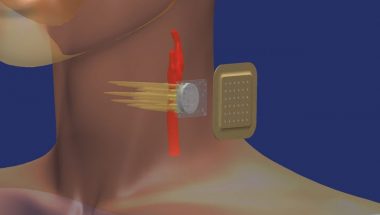Blog
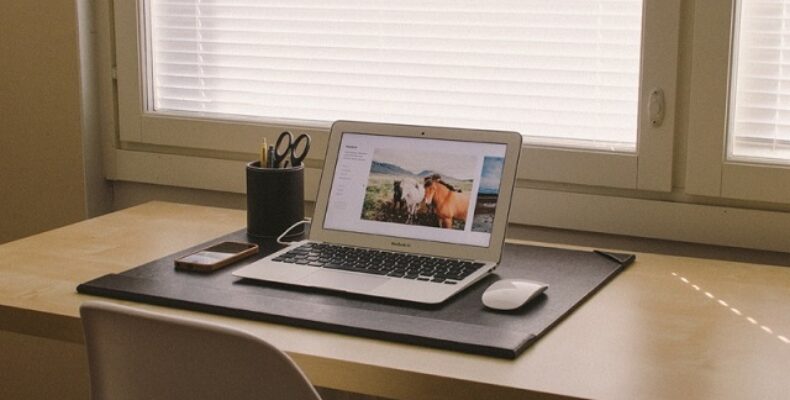
How to Change MacBook Name?
Have you planned to set up a new Mac? Then, one thing that you need to know is that macOS can give a generic name to the PC. And the name starts with the first name of the owner. For instance, the owner’s first name is Tim. Then the user name will be “Tim’s MacBook Pro .”With the help of this default name, you can detect the device, especially when a person is willing to AirDrop a file to you. In addition, the default name helps you to identify the device if you use the local network for connection or if you use the Find My app. However, several reasons exist due to which people may want to change it. Let us know how to change MacBook name in this blog post.
Generally, most of the users don’t change their name on Macbook. Instead, they basically allow macOS to decide the name when they purchase their first PC.
In this article, we will elaborate on a few methods that will let you know how to change the name of a MacBook for fun or other requirements.
Why Do You Need to Change Your Mac’s Name?
The reasons are as follows:-
- Sometimes, you may not prefer what you have seen. The weird username can irritate you. So, you should change the name rather than ignore it.
- Several users take the help of AirDrop when they want to transfer files. As a result, random usernames may confuse you, like you may think who is sending files or where users need to AirDrop their files. All these issues can be solved only by setting up a name that is simple to read for the MacBook.
- Sometimes, when you are attempting to connect a device to the Mac, you may find some awkward letters & numbers. You may encounter similar issues when you connect a Mac to a device with a display. Due to the weird and poorly made name, you may find connecting devices more frustrating.
- The username will be shown up in many locations, such as Mac’s main filesystem. Therefore, typing commands can be easy for you if you have a proper username.
- When several users use same Mac, you need to change the names of the files to reflect the users and allow all of the users to have their private accounts.
- When you find the home network acting up, you will want to know which devices are attempting to use your WiFi. If you change the password, a Mac that you cannot recognize will lose access.
How to Change your Macbook Name:
So, how to change the MacBook name? There can be different reasons due to which you may wish to change the Mac name. Follow the steps to change your Macbook Name.
- First, what you have to do is to go to the menu bar of the Mac. Then, your task is to tap on the Apple logo that you can see on the top left.
- Now, your task is to choose the “System Preferences” option.
- After that, you have to choose “Sharing” in the window.
- Next, at the window top adjacent to the “Computer name” option, you need to put the name which you are willing to use for your Mac.
- Once you tap on any space outside the text entry box, it will change the Mac name.
How to Change the Home Folder Name:
Do you know how you can change the name of the Home folder? The steps which are required to perform are as follows:-
- Your first job is to go to the finder and open it on the Mac.
- Then, you should choose “Go” in the menu bar.
- Now, your task is to tap on the user folder which you wish to rename.
- After that, you must choose “rename” from the drop-down menu.
- Finally, you must type the name you want for your folder.
How to Change Your MacBook Username:
Users can change their usernames easily. But a warning states that the account can be damaged if you change the settings. Therefore, you will not be allowed to log in to the account. So, ensure that you are careful enough.
If you see Advanced Options for a user account, remember that this option will allow you to change the Full name or path to the user’s directory.
What you need to do is to sign out of the account and then log into the new administrator account.
- You should tap on the Apple logo. After that, you have to select Log out [your name].
- Next, you should type the account name of the new admin and enter the password.
- You can now start changing the account’s username.
You should perform the steps to change your username.
- First, you need to head toward System Preferences and open this section.
- After that, you have to tap on Users & Groups.
- Next, you need to tap on unlock. You should then enter the required password for the admin account.
- Tap on the user which you wish to rename.
- After that, you need to select Advanced Options.
- Now, your job is to change the name in the full name field.
- Finally, you should restart the PC so that all the changes can take effect.
Following the steps mentioned above, it is possible to change the username. However, remember that you will not be allowed to change the Home directory or Short Name. According to the warning, it can damage the account.
Conclusion:
We don’t want to change the username generally. But if you have a properly made and understandable username, it will help to make your username easily recognizable. We have mentioned all the essential steps you need to follow to change the MacBook name. Still, if your doubt is not clear or if you have any queries, let us know via comments.
Frequently Asked Questions:
- What should you name your Mac?
You can name your Mac as you wish. But it is advised to give a recognizable name. If you wish to share many files through AirDrop, try to make the name unique. Thus, you can identify your device and will not send files accidentally to the wrong person.
- How Do You Change the Admin Name on your MacBook Pro?
You should tap on the Apple logo first so that you can open the menu. Next, tap on System Preferences and Users & Groups after that. Now, your job is to hit the Padlock icon. Then, you need to enter the admin name and password. Next, you should hit the Control button. Next, you need to tap on the Admin area. After that, your task is to choose the Advanced Options button. Finally, write the name you want to put in the Full name text field.
- How Do You Name Your MacBook Pro?
You can see the machine name at the top of the Sharing preferences. First, your job is to tap on Sharing under System Preferences, which is located in the Apple menu on Mac. If you see that it is locked in the bottom left of the display, you should tap on the lock so that you can open the preference pane. Finally, enter the new name inside the Computer Name area.