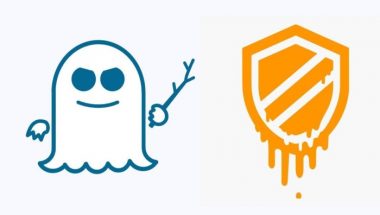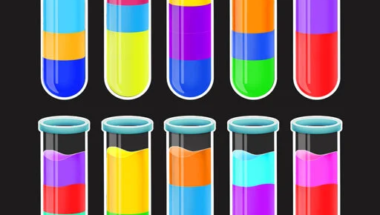Blog

How to Connect PS4 Controller to iPhone?
Nowadays, Apple has come with some new gaming-related updates to the iOS 13. If you are a gamer that too an iPhone user, then you have to know How to Connect PS4 Controller to iPhone? . Apple Arcade is one of these famous changes that is done by Apple. But not only the Apple Arcade, but DualShock PS4 controller also supports iOS 13. It is the first year when the iOS supports the Sony and Microsoft controllers also. iOS offers awesome games to the users like The Witness, Jade Empire, and Star Wars: Knights of the Old Republic.
Method to connect PS4 controller to iPhone
- First, you need to make sure that you give charge to the controller while you will connect PS4 controller with your iPhone.
- Then, you have to open the settings of your iPhone. The same rule you need to follow for the iPod Touch or iPad.
- Next, go to the Bluetooth option. If you are using an Apple TV, then what you have to do is to open the settings option.
- Then, go to Remotes and Devices and then Bluetooth option.
- As soon as you open the Bluetooth, hold on the PlayStation button. After that, you need to click on the share button on the controller.
- Now, you can see an option of a controller popping up in the Bluetooth list. Lastly, you only need to click on it to connect.
- When the iPhone connects the controller, the PlayStation 4 controller will turn into pink. Sometimes, it may seem that the option that allows choosing the controller is not appearing in the iPhone. If it happens, then you can make sure that the controller you want to use is out of the range of your iPhone.
Thus, you can connect the controller with your iPhone.
How to Connect PS4 Controller to iPhone with the help of iOS 13:
You can connect PS4 controller to iPhone with iOS 13 with ease. It is as simple as to connect any Bluetooth device. You only need to turn on the pairing mode of your iPhone or iPad. As soon as you turn the pairing mode on, the iPhone will identify the controller. And then, your iPhone will get connected with the controller.
- To do it firstly, you need to open the settings option. After opening the settings option, you have to go to the Bluetooth settings.
- After that, you have to press the PlayStation button and hold it for a while. And then, you have to tap on the share button. You need to hold this button until the light bar starts to flash.
- If the PS4 controller turns white, you can make sure that it is paired. You can get to see the option available under the ‘ Other Devices’ section in the Bluetooth settings.
Lastly, choose the controller to connect it with your iPhone or iPad as soon as you find it.
When the controller is connected with it, you can play any game according to your preferences. It is innovative especially for the external MFi controllers.
Conclusion: If you want to disconnect the PS4 controller with your iPhone, and then go to the control centre of your iPhone Again, when you want to use the controller, you only need to press the PlayStation button of the controller. The PS4 will start working as soon as you press it.
Frequently asked questions:
-
What is the reason for not connecting a PS4 controller to an iPhone?
You can Re-Enable Bluetooth that is available on your iPhone. To do this, what you have to do first is to turn the Bluetooth of your iPhone off. After turning the Bluetooth off, you have to turn it on. Now, you can try to connect PS4 controller to iPhone. Check whether you can pair the controller with the iPhone or not. If you want, you can turn off the Bluetooth from the Control Center of your iPhone with ease. After that, you have to go to the settings on your iPhone. Then, you have to open the Bluetooth section and toggle off Bluetooth.
-
What is the process I need to follow to reset my ps4 controller?
First, you have to turn off the controller. Then, you need to unplug it. After that, what you have to do is to locate the small button to reset the controller. You can get the button on the back of the controller, near the L2 shoulder button. Here, you can take help of a small tool for pushing the button inside the small hole. Lastly, you need to hold the reset button down for about three to five seconds.
-
How do you pair your ps4 controller?
You need to hold down the PlayStation button for a while at first. And simultaneously, you have to hold down the PS and Share button for five seconds. You can find the new controller in the list of available Bluetooth devices. After that, you have to choose the new one with the help of another controller. Now, you can sync the new controller by taking help from the PlayStation 4.
-
What is the duration of an average life of a PS4 controller?
An average lifespan of a PS4 controller is three to four years. But it is when you take care of the controller properly and don’t play too many games.
-
Can I connect the PS4 controller to PS4 without USB?
If you want to connect the PS4 controller to PS4 without USB, then you have to press and hold the PlayStation button first. And then, click on the share button until the light flashes. The light needs to flash for three to five seconds almost. You can ensure that the controller remains in the pairing state when you find it double strobing. Sometimes, you can see the strobe is getting on and off slowly. It means that the controller you are using is trying to connect to the PC or PlayStation 4.