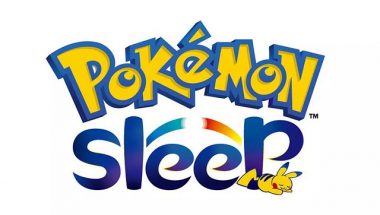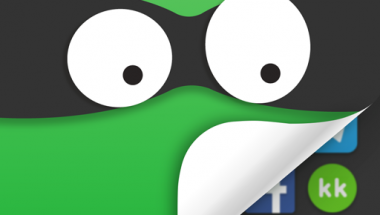Blog
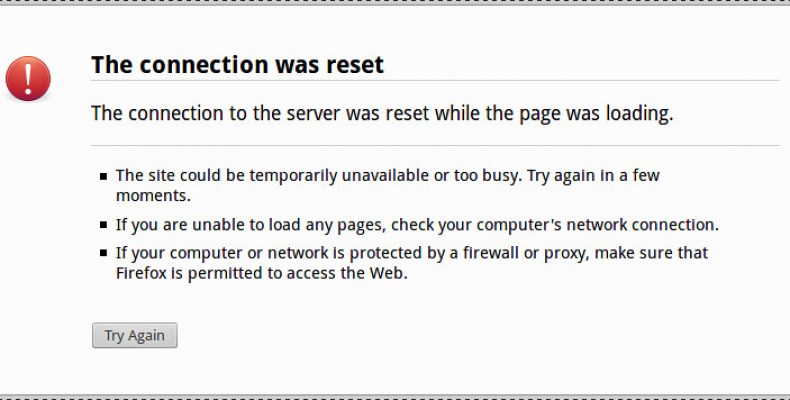
Connection Reset Error: Top 12 Ways to Fix This Site Can’t Be Reached
Are you wondering how to fix “Site can’t be reached the connection reset error.” Then you can learn about the different ways to fix the connection reset error.
Usually, when a page or website doesn’t load when you want, it always causes frustration. I have faced these lots of times, and I hope lots of might also faced these problems. If you are one of them who is striving to sort out that issue? Then you have to check out this post about fixing the connection reset error.
Whenever you get “this site can’t be reached, the connection reset error” in your browser. You will have a bunch of tricks to resolve the issue. This error mostly comes when you open a site. It may be something wrong with the website or the page you are trying to open.
You can also think something is wrong on your end as well. In some cases, users get an “ERR_CONNECTION_RESET” error. In this case, you have to restart your router and check whether you have an active connection or not.
Let’s get into those tips which help you fix the connection reset error.
12 Ways to fix this site can’t be reached the connection reset error:
Follow the below steps to fix this site can’t be reached. The connection reset error.
Check Other Site Or URL:
Usually, when you get the “Site can’t be reached, the connection reset error,” people will skip checking another site. But it’s always best to check another site. If other sites are loading properly means you do not fault your side. It’s possibly the site’s problem so that you can contact the site itself for that. Quickly contact the site administrator or manager to notify him about the issue.
First Step to Resolve Connection Reset Error- Clear your Browser Cache:
Whenever you get this error, you should try reloading the page again by clearing your browser cache. In general, clearing the browser cache steps may vary based on the browser you are using. As most of the users use Google Chrome so I’ll explain that process.
- Firstly click on the menu icon and tap on the settings.
- Then click on the Advanced option, which is right at the bottom of the screen.
- After that, click on clear browsing data; this will be just above the language heading.
- Then select the cookies and site data along with cached images and files and leave every option as unchecked.
- Quickly select Clear Data, and you done with the process.
Now, try opening the site again. If it didn’t fix the issue, then let’s move to another fix.
Check Site is Down or not:
It’s always a wise decision to check whether the site is down or not. This can help you confirm that it’s their problem. If you want to check, that means there are lots of famous sites available online to track the website is down or not. One of the best sites of that kind is downdector. With this site, you can track all the sites, including popular sites such as facebook, mashable, and so on.
Disable/ Enable Antivirus and Firewall:
In some cases, your Antivirus and firewall block the sites. They might think the site you are looking to open is malicious, or it could be a false note. So, it’s always best to check by running the complete scan by using Antivirus tools.
If your antivirus app doesn’t show anything, then quickly disable both the firewall and Antivirus app you are using. Then run the site, if you see it’s working fine. Then go to your Antivirus whitelist domain names and add this URL to that list and continue your browsing. You can enable firewalls and Antivirus soon you add the website to the whitelist domains.
If the problem still persists, then move to the next step in fixing the connection was reset error.
Try browsing in Incognito Mode to Avoid Connection Reset Error:
Want to be brave? Then you can try browsing in Incognito Mode. Most of you might already be familiar with the Incognito Mode. It’s available in all the browsers which you usually use, such as google chrome, firefox, opera, or brave, etc.
Accessing site in INCOGNITO Mode helps you to switch off all the plugins and extensions that you usually use. It also won’t save any of your browsing history, so it’s better to use this trick to fix the connection reset error.
I always recommend this mode because it works perfectly. If it opens correctly means you are having trouble with extensions you use in your browser. Try removing one by one and start searching the website again.
How to fix this site can’t be reached the connection reset error:
Different Browsers, ISP and Device:
Even after trying out all the above ways, if you cant succeed, means? You have to try it in a different browser. You can try that in any other browser. Most of the cases, your extensions, or another bug issue you will have this problem. So, its brave option to try different browsers will help you to get a perfect view of the error.
If you’re using a Wi-Fi connection, then try out opening sites in other Wi-Fi or by using the mobile data as well. If you’re successful in browsing the site, then there is no issue with the site. The problem is with your ISP. Maybe that website has been blocked by your Internet service provider. For more details, you can contact them for help.
If you have tried opening this on your smartphone? Then it would be best if you tried it on the laptop or PC. I’m saying this because many websites have mobile friendly and responsive versions. This helps to reduce the load time, but if it didn’t have any mobile version, then it might have a glitch in the opening, so it’s best to try alternatives.
Check Proxy Settings:
If you’re getting the “ERR_CONNECTION_RESET” error quite often. Then it might be coming because of your proxy settings. In case, the proxy server may be blocking the net connection to the particular website which you are trying to access. It may be entered manually, or it may be by the app
So, it’s always best to search for open internet options from the control panel.
Process:
- Go to the control panel from the start menu.
- Tap on the LAN Settings, which are right under the connections tab.
- Then uncheck the option which you have under the heading proxy server and then save them.
- This will resolve your issue, and you can fix the connection reset error
Try out VPN (Virtual Private Network):
If you’re trying to access the blocked sites, then you have to use a VPN. VPN is nothing but the virtual private network which is used for accessing the site from different countries ISPs.
In most of the cases, not all sites are available in all the regions. You can see some sites are blocked or banned in some countries. So, in that case, you can use the VPN and access the sites. There are a hell lot of free and premium VPN’s readily available on the net. Choose the best one you love and access the website or fix the connection reset error.
Try Network Troubleshooter When Connection Reset Error Occur:
After trying out all the tips, if you want to check whether the problem is on your End? Then you can check that by troubleshooting the network.
Process:
- To start network troubleshooter, all you have to do is Press “Windows Key + I”
- This quickly open the settings, now search for “Find and Fix Network issues or problems” option.
- After that, select the Advanced option to “Automatically repair” and Click on the “next” button.
- Then follow the on-screen instruction you get after that.
Troubleshoot Network ADAPTER:
You done troubleshooting with the network. Let’s move to the troubleshooting of the Network Adapter.
Process:
- Firstly, go to the start and open the device manager.
- Double-tap on the network adapters to quickly expand them.
- Right-click on the adapter to update drivers.
- So, select the update drivers option.
- After doing this process, try opening the site once again. If it’s not opening, then go back to the device manager.
- Click on the uninstall device.
- This will remove the physical adapter which you are using.
- Now, reboot your system and then visit the manufacturer’s site and download the latest drivers.
- After downloading the latest update, reboot the system and check whether your problem is resolved or not.
- Once you finished all the work, go back to device manager and right-click on that select the properties.
- Then you will find the power management tab, uncheck that and allow the computer to turn off the device quickly.
You can try Google DNS:
If all the processes didn’t work for you, then you can try out the google DNS server. Google usually offers a free DNS Server, which you can use to troubleshoot the ” This site can’t be reached the connection was reset error. By using google DNS, you can revert the settings to the new DNS.
Process:
head over to the start tab and press windows key+ R.
Now, open the run command and quickly type NCPA.CPL and hit enter.
After that, double click to open your network adapter and quickly select the properties in the pop-up which you get.
then again double click on the Internet protocol version 4 and enter the below details
- Preferred DNS Server: 8.8.8.8
- Alternate DNS server: 8.8.4.4
Then click on ok and save everything. Now you can try it again.
Lastly,
Rewrite IP Or TCP Registry keys:
After doing all these, now it’s time to rewrite TCP/IP. For that, go to the Command Prompt in the start menu.
Then open “Command Prompt” with Admin rights.
Run these below two commands at the time and reboot your computer.
- Command: netsh int IP reset
- Command: netsh Winsock reset.
This is how you can fix the site cant be reached the connection reset error.