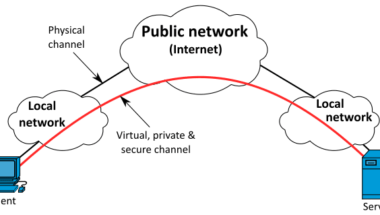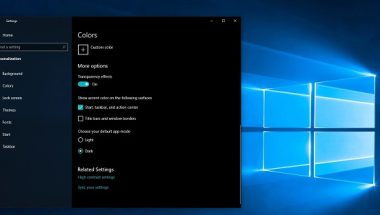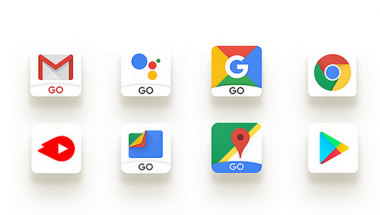Blog

How to Share WiFi password from Android to Android & Android 10 to Any Smartphone
Have you ever been in a situation where someone asks for your WiFi password? Almost all people might have faced this situation because it is quite universal in this digital world. If you are striving to find out How to Share WiFi password from Android to Android and Android to any smartphone?
Then in this guide, I’ll let you know about how to share WiFi from Android to Android with ease.
Almost all people ask for WiFi-password, but frankly speaking, we can’t expose our password to everyone due to different issues. But, luckily, you have a chance to share WiFi with QR Code from Android to Android or Android to other devices as well.
If you are an Android 10 user, then it has become a cake for you because it’s dead easy.
Now, in this guide, I’m going to let you know about the different processes for older android and newer versions.
Let’s get into the article, how to share the WiFi password from Android to Android.
How to Share WiFi Password from Android to Android:
By using a simple Android app, you can easily create a QR code and share it with anyone you want in older android versions. Where-else in newer versions google’s mobile OS has made it even easier to share WiFi passwords between smartphones using QR Code quickly.
Let’s get into the process of how to share WiFi password from Android to Android via QR Code App in Older Versions.
With this simple Android App, you will be able to create QR code and share it with all your friends. When another person scans your WiFi network, you can even save them for future use, so there is no need to re-enter the WiFi network every time.
How to Share WiFi Password from Android to Android using App (older version):
In this version I am going to talk about the older version android phones and below you can find the latest Android 10 setting.
Quickly Find SSID & Network Encryption type of phone:
To go ahead with the process, you need to locate your SSID (service set identifier). This SSID is basically your wifi network name.
Ex; if you named your wireless network as ” LuckyChamp,” then that will be your SSID.
- In case if you don’t know about SSID, then you can go ahead to settings – WiFi settings.
- Then you can click on “Connections” or on some devices it’s on ” Network & Internet.”
- Check the SSID that is right beneath the wifi network that says “Connected.”
- Always remember one thing, you should copy SSID as it is case sensitive. That means you have to copy capital letters and lowercase letters as it is there in SSID.
- Next step, you have to identify the “Network Encryption Type” that is available when you click on “SSID.”
Soon when you click SSID, you will get a menu popup, click on “Security” in that, and you will get Network Encryption type. After you find those two, we switch to the creation of the QR code by installing the App.
Install QR Code Generator App:
As you have taken the required information now, you have to install QR Code Generator App on your device.
This App helps generate the QR Code, and it is available in Google PlayStore. Just hit install the App and head over to the other step in this post on how to share WiFi password from Android to Android.
Start Creating QR Code:
We have installed the QR Code Generator app, now let’s create your QR Code. The installed App can help you create several QR Codes.
- Let’s just focus on QR Codes that only display “Text.”
- To change the mode of the generator, you have to click on “Text.”
- Then you have to click on the “WiFi” option on the other popup screen.
- Next, you will be asked to enter your “SSID,” Network type, and password.
- So, copy-paste the SSID, which we have noted in First Point and enter the password you have created for your wifi and copy the network encryption type. That’s it.
Note: You have to enter all the information correctly, or else you will fail to create a QR Code.
Now, enter all the information displayed on the screen, and it will create the QR Code based on the information you entered.
Now, again click on “Generate” to create QR Code. Finally, you have created the QR Code Successfully now. It’s time to save your QR Code.
Save your QR Code:
To save your QR Code, click on Floppy disk icon and save the QR Code as a PNG image file. While you click that, it asks you to grant permission to access storage at that point. Just tap settings – head over to storage and check the box.
You can also hit the back button and save the icon and press OK to save the image.
This will store the QR Code permanent copy on your phone, and this makes it easier for you to access at any time hassle-free. Now, then you have created the QR Code. So, it’s time to share the WiFi password with your friend.
It’s time to share the WiFi password from Android to Android and Android to other devices.
Share your WiFi login with your friends through QR Code:
As you have done everything right, you can now share your WiFi password in the future with ease.
All you have to do is find the QR Code which you have created. This will be in the Gallery or Photos app.
Open the image in full screen, then place your friend’s phone over it by opening the camera app.
This way, you can share the WiFi password from Android to Android.
Android Users:
Remember: If your friend is using an Android device means they should install a QR Scanner App. As older versions don’t have built into the camera feature. If its new version then there is no need to worry about as it will connect automatically
iPhone Users:
In case, if your friend is using an IOS device, then you have to update their version to IOS 11 to make this work on their device.
Ask your friend to open their camera app and point their phone at your screen. This will give instant access to the wifi network. All they have to do is tap on the notification and click the “Join” button to access the internet.
This is how to share WiFi password from Android to Android and Android to IOS with ease.
Let’s check out the latest version settings.
How to Share WiFi Password in Android 10:
In Android 10, Google has made sharing WiFi passwords much easier between any handset by using a QR Code.
All the thing users have to do is open their default camera app on their Android Device to scan and connect instantly without downloading any app.
Process:
- Firstly, head over to the setting menu. The simplest way to do that is to swipe down from the top screen and click the gear icon.
- Click on Connections in some devices.
- Then you have to Click on Network & Internet on some devices.
- Now, press “WiFi listing from top of the menu.
- Ensure that you have connected to the WiFi network to share it with others.
- Click on the gear icon that is on the SSID.
- Head over to the Advanced settings menu in the chosen WiFi network.
- Click on “QR Code”
- Now your Android 10 handset will take you to the QR Code screen.
- Ask your friends to open their camera app on their iPhone or Android device and scan the QR Code.
- A simple message might popup be asking if they want to connect to the WiFi network.
- Ask them to hit enter, and they are good to go.
Sharing WiFi password has been that easier with the latest Android 10 version.
Conclusion:
This is how to share WiFi password from Android to Android and how to share WiFi password on Android 10. Because of the latest Android 10 version, we can easily share a password with others in a couple of minutes. These are the best ways to share your WiFi password from Android to Android or Android to Any Smartphone with ease.