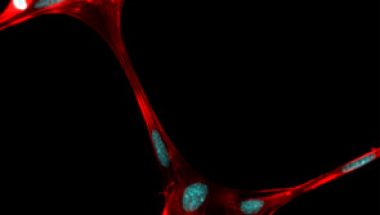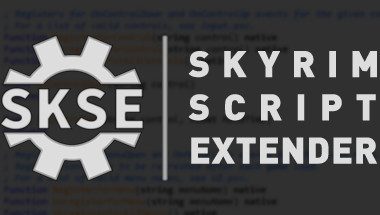Blog
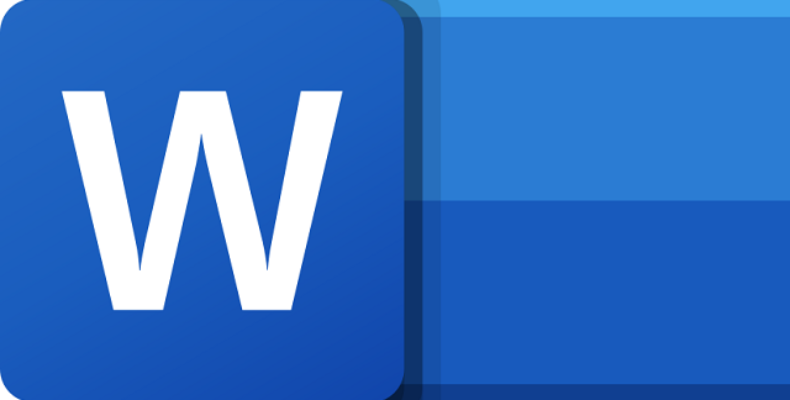
How to Remove Watermark in Microsoft Word
Do you want to remove an existing watermark from the Microsoft Word document? If so, you can get several methods to remove these. Remember that watermarks help you create specific attributes in the document using MS Word. For instance, you may use this to inform your colleagues that your document is a draft. But now, there is no need to use it. Therefore, you might want to delete it. This article helps you to get rid of the issue.
How to remove a Watermark in Word From the Watermark Menu?
Using the Watermark menu allows you to delete it from your document. With the help of this menu, you can add these to your documents.
- Your first task is to open the document which has the Watermark.
- Next, your task is to tap on the “Design” tab in the ribbon at the top of the display.
- Once you enter the “Design” tab, you should tap on “Watermark” in the “Page Background” section.
- When you use Windows, choose “Remove Watermark” from the “Watermark” menu. Whether you are a Mac user, you should select “No Watermark” at the top of the “Insert Watermark” window.
- Thus, your Word will delete it from the document. However, if you want to re-add it again to the document, you can do so.
Remove a Watermark in Word by Editing the Header:
You can edit the header or footer to get rid of it. While doing so, you can edit and delete it too.
- Your first task is to open the document with MS Word.
- Hit the “Insert” tab in the ribbon at the top.
- When you enter into the “Insert” tab, tap on “Header” in the “Header & Footer” section. If you are willing, use the “Footer” option also.
- Tap on the “Edit Header” in the menu opening at the bottom.
- Now, it is possible to edit the header of the document, and you can access it also. But first, you must look for the Watermark you want to delete from your document. Once you find this, you need to tap on it.
- Once you choose this, hit the Delete key on your keyboard. Microsoft Word will help you to delete the selected one.
- Now, you know how to add a new one or leave your document background blank. It is entirely your choice.
What to do if you can’t remove the Watermark in Word?
-
Use The Footer Section:
You can use the footer section to fix the problem.
- In this case, your first task is to access the Footer section by tapping on it twice.
- After that, your job is to choose the Watermark.
- Tap on Delete.
- You need to do it for each section in the document.
-
Save your Document if it is in The XML Format:
XML stands for eXtensible Markup Language. It is a type of markup language which is quite the same as HTML. Storing the document in XML can help you to convert it to plain text. Hence, you should save the document as an XML file if you can not delete it after executing the above solution.
- Tap on the File.
- Then, you should tap on Save As.
- Now, your job is to select the location you want. For instance, you can choose This PC to save your file.
- Write a name in the provided File name.
- After that, you should tap on Save as type option. Then, tap on Word XML from the list.
- Tap Save.
- Next, your job is to edit the file in Notepad.
- You should move to where you have saved the document and tap on it afterward. Next, you should select the option Open with Notepad.
- Tap the CTRL+F keys on your keyboard to look for the watermark phrase. For instance, you should write Confidential and place it next.
- Ensure that you should delete the phrase without deleting the quotation marks.
- Then, look for the option and delete it again until all occurrences are gone.
- Hit the save button to save all changes.
- You should reopen your document but with Word.
- At last, your task is to save this as a document.
-
Work From The Header Section:
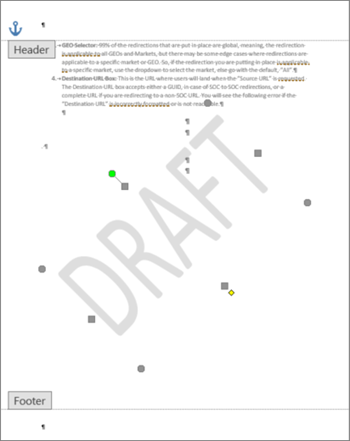 You can find watermarks anchored in the header section in a few current Word versions, including Office 365, version 2016, and version 2019. It indicates that you must access the header area to erase it.
You can find watermarks anchored in the header section in a few current Word versions, including Office 365, version 2016, and version 2019. It indicates that you must access the header area to erase it.
- Tap twice on the header area in the document.
- Then, you should tap on Delete to choose the Watermark.
- You must perform the method again if the document contains many unlinked sections. It will help you to eliminate all of them in such files.
We have given some alternative steps to get rid of these header watermarks.
- Tap twice on the document’s header to access it.
- Hit the Home tab, and your job is to expand Word’s Select drop-down on the extreme right side.
- You should choose the option Select Objects. As a result, you can see your mouse cursor becoming an arrowhead as it becomes simple to choose different items.
- Tap on the Watermark in the Header Area and hit Delete.
- In this case, you might need to scroll through the whole document to reach the Header of every Watermarked Section. Then you should delete each example, mainly for long documents.
-
Use the 4-way Arrow:
The 4-way arrow can replace the Select Object arrow and help you in all recent releases, including Word online. These are the steps you should follow.
- First, your job is to tap on Review and, after that, on Track Changes.
- Accept changes or reject them to eliminate any markup in the document. Then, you should delete any comments.
- Tap on Review and Next. After that, you should choose the Accept or Reject option.
- Now, tap twice inside a section’s header area to open it.
- Move the cursor over some letters to make up the Watermark until it changes into a 4-way arrow.
- Then, you should choose the Watermark.
- Tap on Delete.
- You should perform the process for all sections with a dogged watermark.
- It is possible to use the backspace rather than using the delete button.
-
Remove The Header/Footer:
If your document becomes corrupted, it will not go through occasionally. As a result, it can save the recovered copy afresh.
- You should open the document in the usual way.
- Next, you must ensure that you have positioned the cursor in the Header area/section with the Watermark.
- Then, you should move to Insert and select the option Header.
- Now, you should choose Remove Header.
It helps to fix the problem. If you want to retry it again, remove the footer if it doesn’t.
- Open the document.
- Then, you should place the cursor in the footer section.
- Navigate to Insert the Footer.
- Choose the Remove Footer.
- Now, it is possible to recreate the header or footer if required.
Can not Remove Watermark Word Even After All This?
You can see a red mark (X) while attempting to clear this. It is common for documents where the author used a custom Watermark. Follow these steps to do so.
- Visit the header area of the page displaying the Watermark and open it.
- Tap on the Watermark to choose it.
- Tap on Delete/ backspace or even tap on the option. Then, you should select Cut.
Can you remove the Watermark in Word on the first page only?
Removing it only on the first page of your document is possible. After adding this, you need to enable the “Different first-page” option for the headers and footers.
Conclusion:
In most cases, the Watermark remains entirely hidden from the First Page Header if you have enabled the choice. Besides, you can unpublish it. But you need to apply the explained steps.
Frequently Asked Questions:
- Is it illegal to remove them?
According to the US copyright act, section 1202, it is illegal to remove this if there is no consent from the official owner.
- What happens if you remove it?
Once you erase this, the image will be deleted instantly. There is no use of the image technically in any original work.
- Does it count as copyright?
It isn’t a copyright.