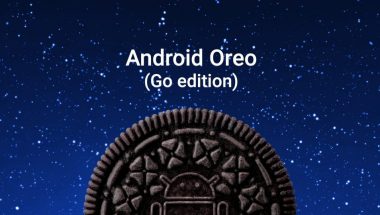Blog
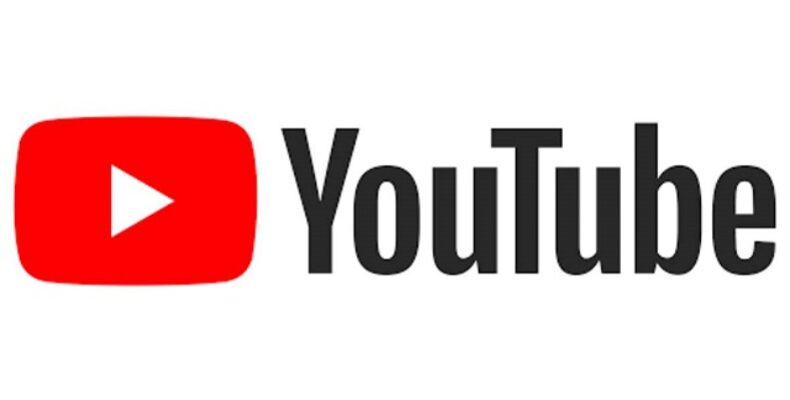
Youtube Picture in Picture Not Working
Youtube Picture in Picture Not Working for gesture controls or geographic restrictions. Besides, third-party launchers can cause errors. Some users find this feature useful but without any controls, including no pause, no audio adjustments, etc. But sometimes, this option remains turned off in the app’s settings.
Before learning how to fix it, you should know about this. It is a premium or YouTube Red feature available in a few specific nations like the USA. Therefore, ensure you are a Red user of this app or reside in the nation where the mode supports the app. In addition, the said mode might not suit some video types with copyrighted music. This feature is currently available only for Premium subscribers.
What is YouTube Picture in Picture?
This PiP feature shrinks a video into a small player to allow you to watch your content continuously while using other apps on your phone. It is possible to move the small player around the device’s home screen and position it over other apps.
YouTube Picture in Picture Explained:
Regarding multitasking, desktops can provide benefits over Smartphones. But it is changing as mobiles start catching up as desktop alternatives, mainly for entertainment and watching videos.
The battle for desktop computing started in a split screen mode on Android mobiles. Later, it began being used in PiP. Then, it got introduced in the Android 8.0 Oreo enabling you to see other apps while playing videos in a small floating window.
The app supports the PiP mode also. But it might not work for you. Ensure that your mobile has all features required to support the PIP mode.
- Your Android mobile must be compatible with Android 8.0 Oreo or above.
- This mode is available in the United States currently. But the feature was limited to the Premium/Red subscription. Then, all U.S. users were able to use it in 2018. Premium members can use it only for videos containing copyrighted music. You can get a one-month free trial to test it out.
How to Use Picture-in-Picture:
If you want to use the feature, you must exit the app while a video is playing. The video will shrink into a PiP window if you have enabled the setting. It can be dragged to several parts of the display enabling playback to continue on top of other apps. You may pause your video or stop it from playing before exiting the app to prevent it from enabling.
The mode allows you to watch content across the app with a Premium membership. However, you don’t need a Premium membership if you live in the United States. You can still use the mode but cannot watch certain content, like music videos.
Why is YouTube Picture in Picture not Working?
It can be caused because of these reasons.
- Due to gesture limits or geo-restrictions.
- Third-party launchers.
- The PiP option is disabled occasionally.
- A few videos with copyrighted music might not support it.
How to Fix Youtube Picture in Picture Not Working:
Solution 1) Restart Your Phone:
A temporary glitch in communication or your mobile’s application modules can cause the issue. Hence, you should try to reboot the mobile to clear the glitch.
- You need to hit the power button of your mobile until you see the power menu. Then, your job is to click on Power off.
- After that, you must wait until your device is not powered off entirely and turn it on again.
- Once you restart the device, you should check if the feature is working.
Solution 2) Enable Picture in Picture:
If you want to use the feature, you must keep the said feature enabled in the settings of this app and your phone’s settings. Therefore, you should try to enable the option manually in the app’s and your phone’s settings to figure out the issue.
- First, your task is to launch the mobile Settings, and then you need to open your Application Manager or Apps.
- Hit the More button adjacent to the bottom or display top. Next, you should open Configure Apps.
- After that, you should click on Special Access and PiP, respectively.
- Turn on the mode by toggling its switch to the on position.
- Next, your task is to launch the YouTube app and hit the user profile icon.
- Now, you should open Settings and click on General.
- Again, toggle on the switch to enable the mode. After that, check if the issue is fixed.
- If not, try to play the video and swipe down to open the notifications tray. Then, click on Settings and check if the mode is working.
Solution 3) Switch to Another YouTube Account:
The mode might be a result of a temporary glitch in the account. You can overcome the glitch by switching to another account.
- Your first task is to launch the app and hit the user profile icon.
- Then, click on the Switch Account and then on another account. You might need to add another account.
- Finally, you should relaunch the app and check if it works properly.
Solution 4) Play the Video in Portrait Mode on YouTube:
The design of this mode allows you to work in landscape mode. It won’t work if you want to use it in portrait mode. Hence, you have to switch it to landscape mode.
- First, launch the app and play a video.
- Then, keep the video in vertical or portrait mode. Hence, your job is to hit the Home button, or you may use the same option to bring out this mode. Thereafter, you should check if the mode is working.
Solution 5) Disable the Gestures Controls:
When playing the video, you need to hit the home button to use the image in the picture mode of the app. But you don’t find any home button while the gesture controls are enabled. Hence, disabling the gestures can fix the issue, or you can use the 2 or 3-button navigation.
- Your first job is to launch the mobile Settings and open the System.
- Then, you should click on Gestures and System Navigation thereafter.
- Turn on the option of 3-Button Navigation or 2-button navigation according to the requirement. Next, you should check if the error is fixed.
- If not, you should play the video and touch the display’s bottom right where you see the PiP screen. Check if the screen is shown, and then you should resolve the problem.
- If you don’t see the screen, you should play the video. Then, your task is to click on it 4 to 5 times on the back button to check if the button bar folds, and you can see the PiP screen.
Solution 6) Change the Location in YouTube’s Settings to a PiP Supported Country:
You might encounter a problem if you set your location in the app’s settings in a country where the app doesn’t support the feature. Hence, you should set your region where the mode is supported.
- Launch the app and hit the user profile icon adjacent to the display’s top right.
- After that, your task is to go to Settings and open it. Then, your job is to click on General.
- Next, click on Location. You should change the location in the list of countries to a PiP mode-supported country by the app.
- Then, you should reboot the mobile and, upon restart, check whether the error is fixed or not.
- If not, you should use a VPN and connect to a PiP-supported nation. The feature is crucial for users traveling to a nation where the app doesn’t support the feature.
- Finally, check again if Youtube picture in picture not working android issue is fixed.
Solution 7) Revert to the Stock Launcher of the Mobile:
You can use a third-party launcher if necessary. But the current versions of Android don’t allow you to use these launchers for specific features like gesture controls, PiP mode, etc. Thus, you might experience a problem if you use a third-party launcher.
Hence, reverting to the stock launcher can fix the issue.
- Open the Application Manager or Apps after launching the Mobile Settings.
- Hit the More button on the bottom or right side of the display. Then, click on Configure Apps.
- Click on Home App in the default section. After that, you should change this to the stock launcher.
- Reboot the mobile and check if you can fix the problem upon restart.
Solution 8) Update the YouTube Application to the Latest Build:
The app comes with new updates daily to add new features and patch known bugs. Whether you are currently using an outdated version of the app, you might experience the issue. Hence, updating the app to the recent build can help you to fix the android youtube picture in picture not working issue.
- First, your task is to launch Google Play Store and click on the hamburger menu to open its menu.
- Next, you should open the My Apps & Games section and move to the Installed tab.
- Thereafter, click on YouTube and hit the Update button if you find any updates.
- Once you update the app, check to see if it is working.
- If not, play the video. Then, you should use your split-screen between YouTube and another application. Switch the app to full screen and check if it usually works.
Solution 9) Clear the Cache of the YouTube Application:
The app uses a cache to increase speed and improve the user experience. You might experience a problem if the app cache is corrupt. In this case, try to clear the app cache to fix the problem.
- First, your task is to exit the app and launch the mobile Settings.
- Then, your job is to open the Application Manager/Apps and click on YouTube.
- Hit the Force Stop button. After that, you should confirm to Force Stop the app.
- Next, your job is to click Storage and the Clear Cache button.
- Check if the app is working accurately.
- If not, you should repeat steps one to five. Then, hit the Clear Data button in the Storage settings of the app.
- Ensure that you delete the data. Hence, you might need to re-enter your username/password. Then, you should check if the app is working.
- If not, you should play the video you want. Then, hit the Share icon. Revert to the video except for sharing it. Finally, check if the functionality is back.
Solution 10) Wipe the Cache Partition of Your Phone:
The Android operating system uses a cache partition to boost things and improve the user experience. If you find the cache partition corrupt or storing bad information, the mode will experience issues operating. Hence, wiping the cache partition can help you to fix the issue. At last, you should check if the app is working.
Solution 11) Use the Chrome Browser of Your Phone:
When nothing helps to fix the error, ensure that your mobile isn’t supporting the feature or the app is creating the problem. Using the Chrome browser on the mobile allows you to achieve functionality by resolving the issue.
- Turn on the PiP option in the phone’s settings for the Chrome browser.
- Then, you should launch the mobile browser. Go to the search bar and find YouTube.
- You must click on the three vertical ellipses adjacent to the display’s top right corner. Now, checkmark the box of Desktop Site.
- Tap the YouTube result for longer periods and click on Open in New Tab.
- Move to the tap where you have opened the app. Whether this one is the mobile site of the app, open it on the Desktop Site.
- Next, you need to play a video. Then, check if you can have the functionality for the app.
- If anything doesn’t work, use the app on another device or a 3rd party application to achieve this functionality.
-
Use VPN:
The virtual private network allows you to use the feature on the application. In this case, your task is to install a good VPN Android app in the Play Store. Then, your job is to set your location in the US. Next, you should use the app. Hit the home button while the video is playing. Next, as expected, you can play the video in a floating mode. Hence, you won’t face the problem.
-
Check the permissions:
If you want to use the mode, you will need to grant some permission and a Premium subscription. A hidden PiP permission is available. Hence, ensure that the android can show pop-up windows. Some users reported that it had solved the problem.
- Your first task is to open Settings.
- Find “picture” in the Search bar at the top and open the mode from the results list.
- Look for the app on the list and ensure it has permission to use. You can do these also.
- Head toward Settings > Apps > All apps respectively and open the app.
- Now, you should select Permissions (or Additional/Other permissions).
- Turn on YouTube to Display pop-up windows.
Fix youtube picture in picture not working on iPhone:
Last year, Apple officially released this mode with the iOS 14 update. It is the last major video service to add PiP support on the iPhone. You can use it to watch a video while browsing Twitter or Reddit. If it doesn’t work, go through these steps to resolve the ipad youtube picture in picture not working problem.
-
Update The Youtube App:
Your first job is to update this app on your iPhone to the latest version. Not all people keep their apps updated on the iPhone. Therefore, an outdated build could prevent the mode from working on the iPhone and could cause ios youtube picture in picture not working error.
- Your task is to navigate to the App Store on your iPhone and open it.
- You should navigate to your account.
- You should search for the app from the updates menu and download the recent version on the iPhone.
- Update iOS:
Do you use an iPhone supporting iOS 14 or higher? If not, you must update it to the latest OS from the Settings menu.
Apple enabled the functionality on iPhone only with the iOS 14 update. Therefore, people using the old version can’t enable PiP in any app. Head toward General after opening the Settings. Then, you should move to Software Update. Next, try to update iOS to the latest version.
-
Subscribe To Youtube Premium:
Unfortunately, this social media platform has decided to allow the feature to be used for Premium users only. You must invest money for the Premium version of the app from the web or the phone app to turn on this mode on the iPhone.
However, the company might allow all users to use it in the future. But now it is only for Premium subscribers. In the United States, the subscription costs $11.99 per month. Besides, the Premium version offers an ad-free experience, unlimited video download option, background video playing, and a Music subscription.
Tips For Youtube picture in picture not working iphone:
- Pinch to enlarge or reduce the mini player.
- If you want to move the player to another display corner, swipe it up or down.
- Swipe it left or right to hide it completely.
- If you want to unhide, click on the arrow.
- You must click on the window to unhide/hide playback controls.
The Bottom Line:
We have given several solutions to fix the youtube picture in picture not working ios problem on your mobile. For people outside the U.S., PIP mode can be used, but a native feature is fine.
Frequently Asked Questions:
- Why does picture-in-picture not work?
It can be a temporary problem with your Gmail account due to which you are facing the issue.
- Is YouTube PiP only for premium?
Users in the US use it for non-music videos, and they don’t need a Premium subscription on the iPhone and iPad.
- Why is PiP not working on iPhones?
The mode supports only iPhones running with iOS 16/15 and iPad running with iOS 16/15. Therefore, if the mode doesn’t work in iOS 16/15, you must update the device to the required iOS version.