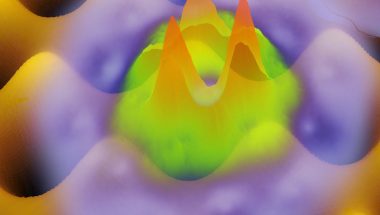Blog

How to Fix “SIM Not Provisioned for Voice” on Android & iPhone
After inserting your SIM into the handset, have you seen the “SIM not provisioned for the voice” error? The error appears mainly for the SIM card you are using. It may happen that you are using a damaged, old, or torn-out SIM card on your mobile. Besides, the reason for this error may be a new SIM card that you haven’t activated till now. We have given you the methods that you can try to get rid of the SIM not provisioned for voice error.
What do you mean by “SIM not provisioned”?
When you use a SIM card on your mobile, the device runs a verification procedure in the background. This method checks the card whether it is valid or not by using your mobile’s IMEI number.
While you see the “SIM not provisioned” message appearing on the display of your mobile, make sure that your SIM card is unable to make a connection with the service provider for voice and network.
As there is a problem with validating the card, the service provider never offers voice and internet facilities.
Reasons for “SIM Not Provisioned” Message:
The message can appear due to the following reasons that are as follows:
- You may use a new SIM card due to which the Service provider has not initialized the services of the card.
- Your SIM card may not be appropriately placed.
- You may use a poor mobile network due to which your device cannot authorize.
- The IMEI number of your new mobile may not be updated to the Service provider.
- It may happen that you have swapped the card from one phone to another.
- You may not get the service provider authorization services, but temporarily.
What does the “SIM Not Provisioned MM#2” Error Indicate?
These two “SIM Not Provisioned MM#2” and “SIM not provisioned for the voice” errors are pretty similar. The SIM card you are using is unable to connect to your service provider in both cases. If the SIM card validation interrupts for some reason, then the error can also appear. Mostly, users are capable of removing the error.
What does the Error “SIM 1 not provisioned” indicate?
You can see the “SIM 1 Not Provisioned” error if your mobile is a dual SIM phone. It is because the device checks the validation of both SIMs before starting the phone services like voice and internet. If any validation error happens in the first slot of the SIM, then you will see the error on your mobile displaying “SIM 1 not provisioned”. You can encounter a similar problem in SIM 2 while the validation error happens in the second slot of the SIM.
What does the “SIM 2 Not Provisioned” Error mean?
When you find the “SIM not provisioned” error specifying a number, ensure that it happens because you have a dual-SIM phone. Each SIM slot comes with a number for which you can see “SIM 1 not provisioned” as well as “SIM 2 not provisioned” errors.
What is the “SIM Not Provisioned for Voice” error?
The SIM Not Provisioned for Voice error happens if a device uses the Google Fi network. If the error occurs to your mobile, you cannot make any call and receive through the SIM card. However, fixing the error is quite simple, and you can do this except by taking help from experts.
“SIM not provisioned for the voice” error message indicates that you are no more connected with the account. In other words, as the card represents the account, it indicates that the mobile line is no more connected to your card. There are a lot of devices that collide with their Google Fi network. As a result, you will get the wrong signal and get a “SIM not provisioned for the voice” message. Most of the users get stuck with the problem.
In most cases, this error happens on dual SIM card mobiles and is related to the particular SIM card. You can see the numeric value that helps you to identify the SIM Card causing the problem, such as SIM 1 “SIM not provisioned for the voice” or SIM 2 “SIM not provisioned for the voice.”
As soon as you find who the culprit is, try the solutions. Whether each SIM card displays the error, there might be something with the cell phone. We have given below a few methods to help you to get rid of the error.
The message can appear if:
- You can’t use the service provider authorization system.
- The number is ported from another provider.
- The server of your network company is down for maintenance purposes.
- The service provider has disconnected you by chance from your account while making some changes.
If necessary, check the card to see whether it is defective or not.
How to Fix the SIM Not Provisioned For Voice Errors:
-
Restart The Device:
Many times, you can solve an error by restarting your mobile. When you perform this method, it helps you to retain memory, stop crashes, and increase battery life. Restarting your mobile helps you to run your device smoothly.
-
Activate The SIM Card:
Inserting only the SIM card does not always make your job done, as it needs to be activated before you use these. Mostly, your task is to insert the card and keep it for about 24 hours. The activation happens after a day automatically.
If you find this not occurring automatically, you must send an SMS. If you want, you can call an automated number and then sign into the service provider’s page. Your selected activation method relies on the Service providers.
After you complete the activation of your SIM, you should reboot your mobile and check if the problem remains.
-
Check If The SIM Is Properly Inserted:
Sometimes, you may not insert your card correctly, due to which the error can appear. If it happens, then you only have to power off your mobile accurately. Then, you should remove the SIM card. Next, check to ensure that the SIM card is fine. At last, your task is to insert the card. While inserting, ensure that the card fits appropriately into the phone’s SIM slot.
When the process ends, you should turn on your mobile. I hope now the error won’t remain.
It depends on the type of mobile you are using as you may also need to remove the battery for some mobile devices. You should use only a pin to open the SIM card slot for some mobiles.
-
Top Up Your Phone Recharge:
In this case, recharging your mobile-only with $1 can fix the error. When you complete the top-up process, you may have to restart your mobile. Besides, you may need to reseat the card before switching on your mobile again. After powering your mobile off, you should wait for five to ten seconds until it switches on.
-
Porting SIM to a New Service Provider:
Hence, you are required to port your SIM to a new carrier. Users don’t need to go outside your home or office to perform the process. You just have to select the new service provider you are willing to have for your mobile. As soon as you switch your SIM to a new carrier, you need to tap two times on the display to ensure the existence of the error. Mostly, people use T-mobile as their service provider face this error.
-
Contact your SIM Provider:
If you cannot solve the problem with the help of the fixes mentioned above, you can take the help of your SIM provider.
Hence, your first job is to call the SIM provider. You should then explain your problem to them.
Sometimes, the error can appear due to having a down server. If it is the case, then wait for a while till it is not up and running. You can get a benefit at the end of the procedure, which gives you some sort of explanation and time.
-
Get Help from a Community:
In most cases, you can see the phone carriers having huge communities online. Whether you are unwilling to go through the interaction and long holds connected with contacting customer service, then find solutions from the community to resolve the issue.
There is no paid staff in this community, friends, or normal person like you. Therefore, when you say there is your problem, there must be someone who answers your question. Plenty of communities are available online. You only have to search Google.
-
Replace the SIM Card:
It is not recommended generally to change the SIM card. But in the worst cases, this trick can help you. So, it is better to know about this. You can easily get a card. Just go to a local phone shop and take a new one. If you want, you may have a new one at a franchise.
-
Replace the SIM Card Socket:
If you are using an old model, you can find the SIM sockets wearing off quickly. In this case, you can get rid of the error after changing the card socket where the SIM is available. But it is only when your mobile is a dual SIM card supporter. You can change the card socket by performing the steps.
- If you are using an old mobile, your first task is to remove the back panel first.
- After that, you are required to remove the battery.
- Now, you have to take out the card from one socket and insert it in the other.
- After that, you should restart your mobile. I hope now you won’t see the message again.
- Whether you are using a new phone, you can take the help of a SIM ejector tool. It helps you in the removal process of your SIM and insertion in the other.
- Finally, restart your mobile as it can help you, although it is not mandatory.
-
Buy a New SIM Card:
If no methods can help you fix the error, you should buy a new SIM card from the same carrier. If you want, you can use an eSIM. But using an eSIM depends on the mobile you are using. Whether you use eSIM in your device, you don’t have to take tension about physical damage to the SIM card.
How to Fix SIM Cards in Android Devices:
- First, your job is to power off your device. Then, you are required to remove the card from the mobile.
- Next, your task is to wait for a while. Then, you should insert the card into the device again.
- You need to ensure that you have completed the reinsertion process of your SIM accurately.
- A small symbol on the SIM slot lets you know which side you should insert your SIM on.
- Finally, you should reboot your mobile.
Alternative Method:
If you cannot solve the error by following the previous method, go through these steps.
- First, your task is to power off your mobile.
- Then, you should keep your mobile in reset mode. However, you are not required to reset the mobile.
- Next, you should remove the cache memory from your mobile.
- At last, restart the device.
In iPhone:
If you use iPhone, you can’t use the above steps. iOS mobile users are required to perform differently.
- First, your task is to turn your iPhone off and then remove the SIM card from the device.
- Take the help of a soft pencil eraser now to clean the golden contacts of the SIM card.
- After that, take the help of a soft cloth to wipe the residue of the eraser away from your device.
- Now, you should try to reinsert the card into the SIM slot in a gentle manner. You are required to ensure that you have inserted it accurately.
- Finally, you should restart the mobile to check if the error exists.
Other Fix to Try for SIM Not Provisioned For Voice Errors:
Enable Airplane Mode:
Hence, you need to keep your mobile in airplane mode, and then you should wait for a while. Then, you need to turn off the airplane mode. It helps you refresh your device’s connection with your cellular carrier. Thus, you can eliminate the “SIM not provisioned” error.
If you are using an android phone, then you should first go to the phone’s Notification Drawer and open it. iPhone users have to navigate to the Control Center. Then, hit the airplane icon.
Next, your job is to wait for a while and then click on a similar icon to turn off the airplane mode. If you’re still encountering the error, then try the next solution.
Clean SIM Card and SIM Ports:
Sometimes, foreign materials can be available on the SIM tray, SIM slot/port, or on the SIM itself. As a result, you cannot identify and activate the SIM card. Here, we indicate dirt, grime, dust, etc., by foreign materials. While using your mobile, you should ensure that any of these materials don’t exist on the SIM card and SIM port.
You should hence remove the SIM tray first. Then, your job is to clean both SIM cards and ports. When you are going to do this, it is recommended to switch off the mobile.
Make sure that you are using a soft and dry cloth while cleaning the card’s gold contact. You have to perform a similar process for the SIM card tray and slot. When you are cleaning the card slot, you must not apply too much pressure. Otherwise, it can break the metal contacts.
If you have hollow SIM card ports, then take the help of a can of compressed air to remove dust. You should note that you must not apply water vapor from the breath as it can cause damage to the port. Then, you should insert the SIM again and ensure that you have fitted the card on the tray properly.
Update Carrier Services App (for Android):
Carrier Services app is a dedicated application found in the Android operating system. It can help you to handle the cellular handshake between mobile and carrier networks. In case the app contains a bug, you can get the error on the device. Having a bug may prevent you from communicating with the cellular carrier.
You should perform the steps for updating the Carrier services app on your device.
- First, your task is to navigate to the Settings option and then choose the option Apps & notifications.
- After that, you are required to hit the option See All Apps. You can find the option as App info on some devices.
- Now, you should hit the three-dot menu icon, which is available at the top-right corner of the page. After that, you should choose the Show system option.
- Then, you need to scroll the page and choose the option Carrier Services.
- Next, hit the Advanced options drop-down.
- After that, your task is to navigate to the Store section and then hit the App details option. When you tap on this, it takes you to the Carrier Services app page.
- Finally, you should hit the Update button. Thus, you can install the recent version of the app.
Update Your Software:
You may be using outdated software due to which you are facing the problem.
In most cases, users find their mobile lagging up while trying to access different software. It affects the performance of your device.
It is the reason why software companies keep rolling out updates. If you don’t update the software you are using on your system on time, you may face problems.
If you are willing to get rid of the errors, you should update the software you are using. I hope this can help you to get the error solved.
Wait For some moments:
As discussed in the article above, sometimes the network server you are using may be down for maintenance purposes.
In this case, you are only required to wait some moments. Then, you should check if you can make a call or not.
Solutions for the “SIM not provisioned MM2” error:
The “SIM not provisioned MM2” error solutions are the same as the “SIM not provisioned for voice’ error. So, to fix this problem, you can perform the above steps.
The Bottom Line:
The first solution is to perform a quick restart whenever you encounter an error. Keep in mind that after you switch off your mobile, you should wait 5 or 10 minutes for the phone before turning it back on. In this article, we have given a lot of fixes to you. Try every solution one by one and then check if the error exists. If you still see the error, then check with the next solution and try.
Frequently Asked Questions:
Q 1. How are you capable of activating a SIM card?
It is the service provider who does the activation process of a SIM card directly. The SIM card will get activated within 24 hours after purchasing a new card. When you have a new SIM card, check the activation status. You can contact your service provider and send an SMS to get help to do this. If you want, you can directly go to the service provider’s website and then know the exact activation status.
Q 2. What does it indicate when the SIM card is not equipped with MM2?
It indicates that your service provider can not authenticate the SIM card for any mistake. Users can face the error for all the given reasons.
Q 3. How do you know if your Smart SIM is deactivated?
If you’re willing to check the status of the deactivation of a SIM, you should visit the service provider’s website and sign in there. You can find there the entire SIM details. If necessary, users can lodge a complaint against a SIM.