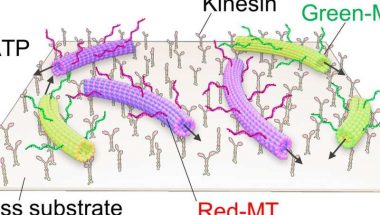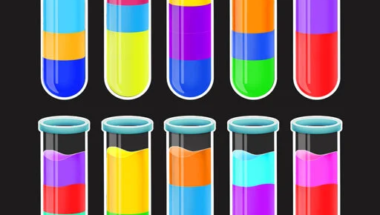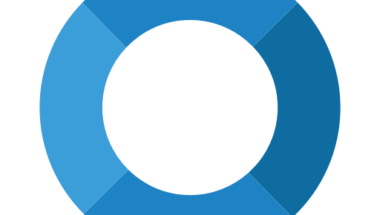Blog
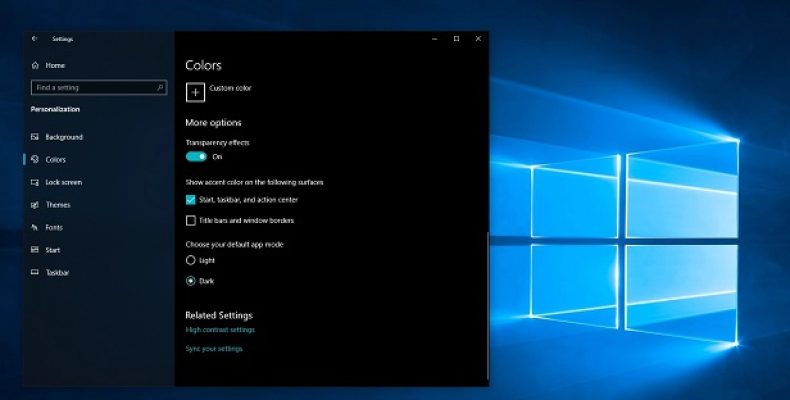
Windows Explorer Dark Theme – How to Enable and Error Fixing!
Microsoft made a File Explorer Dark Theme in Windows 10. Know about it? Don’t want to use bright Windows at night while browsing files? Then, you must turn on the Windows Explorer Dark Mode. After applying the dark theme, apps in Windows 10 turn into dark coats. Here, we let you know the process of enabling the Windows Explorer dark theme.
What is a dark mode in Windows?
Dark Mode is a mode of setting that allows you to change the bright white display of your computer to a little darker.
Why the Dark Theme Stop Working on Windows 10:
Plenty of reasons is why the File explorer Dark Theme stops working on Windows 10. We have given here the causes to let you know, so have a look at these.
Outdated Windows Version:
Mostly, the dark theme is not functioning accurately if there are bugs and glitches in the beta release of the dark theme. If you are willing to solve the problem, you should update the Windows version to the recent one available. Hence, you should install the remaining updates that help you fix the issue.
Mach2 can Break the Legitimate Dark Mode:
You should not use Mach2 or any similar tool like that for installing Windows explorer dark theme because this one is available merely for the insider builds. However, if you use tools like this, then it may happen that you are facing troubles. Hence, the things you can do are to perform a clean installation or run a command using a third-party app for re-enabling the theme.
Dark Theme Glitch:
You should know that one glitch will persist all time though Microsoft releases different updates on this matter. A few people are there who suffer from the bug, due to which the File Explore menu seems like it is partially dark merely. If it happens to you also, then the issue can be fixed by applying the default theme. You can take the help of the standard background image or try to use the dark mode again a few times.
Do you want to get rid of the issue? Then, try these troubleshooting solutions to check whether you can fix the problem on your Windows 10 computers or not.
How to Enable Dark Theme in File Explorer Windows 10:
Multiple reasons can be there, due to which the dark theme may stop working. However, if you have an earlier Windows 10 version, you may have bugs or glitches due to which the problem occurs. It indicates that you may need to update your Windows.
-
Power Off and On Again:
You must be capable of solving the File Explorer dark mode issue. Let’s have a look at the steps.
- First, hit the Start menu.
- Then, your task is to tap on the Settings.
- After entering into the Settings menu, you should tap the Personalization option.
- Now, your job is to choose the Colors menu.
- Here, you are required to select the Windows mode that you want to make default. Choose the option Light hence.
- Now, try to reboot the laptop or PC.
- You should repeat all the steps and when you are performing Step 5, choose the Dark option.
-
Restart Windows Explorer:
Try this method to fix the issue.
- First, your task is to move to the Task Manager. To go there, first tap the Ctrl + Shift + Esc buttons.
- Choose the Windows Explorer after that.
- Tap on the Restart option now.
- When you restart Windows Explorer, you should activate the dark mode again.
-
Sign out and Sign In:
When you cannot solve the issue because of a system glitch, check out these steps.
- Head towards the Start menu first and open it.
- Then, tap on the profile’s icon.
- Choose the option Sign out after that.
- Use your credentials for logging back in.
- Navigate to the Settings option now. After going there, enable the dark mode.
Whether you are unable to fix the problem, then it may be a corrupted user account due to which you are facing the problem. Hence, you need to generate a new user account.
-
Switch Back to Windows 10 Default Theme:
We know that Windows 10 is ideal for customization options. It can also be a reason why File Explorer dark mode stops working. The method of reverting to the Windows 10 default theme is as follows:
- Hit the Start option first.
- Then, you should tap the Settings option.
- Now, choose Personalization.
- Next, you are required to navigate to the Themes menu.
- After going to the available themes, you should select the Windows option.
- Finally, choose the Windows 10 theme option.
-
Eliminate Customization Apps:
You may have third-party apps installed in your Windows to apply themes or change folder icons’ colors. The apps may be useful in making a perfect user interface, but these can create an issue.
If there is any customization app installed, it is better to remove them to avoid future issues. Check the list of apps installed on Windows if necessary to figure out the app that causes the problem. In this case, your first task is to move to the Start menu search bar. After going there, your job is to look for the apps & features option. As soon as you get the options, choose the Best Match. After that, you should look for the old customization tools if they exist. Delete them if you find something like this.
-
Reapply the Wallpaper:
People who faced the issue in their devices said they had managed to resolve it. Just access the active theme settings, and then you are required to apply your wallpaper again. It may seem like a random step. But the truth is that multiple users resolved the problem after doing this.
Check out the process that you should do to apply the wallpaper again.
First, your task is to open the Run dialog box by tapping the Windows key + R button. After that, you should write “ms-settings:themes” and then hit Enter to open the Themes tab of the Settings app.
Now, you must choose the Windows theme and ensure that you are not selecting the Windows 10 theme. Tap the Background option and then select the default wallpaper of the theme.
After completion of the procedure, you will get the theme back for sure in full mode.
Try the next solution whether you cannot solve the problem with it.
-
Modify Registry Manually:
Sometimes, Settings applications might not correctly implement the system-wide dark mode throughout the UI. Try manually configuring the system registry if the File Explorer displays the common light theme after applying dark mode.
Step 1: Open the Run box first by hitting the Windows-R button. After that, your task is to write regedit into the search bar. Now, you should hit the Enter button for loading the Registry Editor. When you perform the step, make sure that you have made a backup of the system registry. Thus, you can keep the data safe if something goes wrong. For backing up the files, you should head towards the File menu and open it on the Registry Editor window. Then, tap on the Export option. After doing that, you should locate a place in the Windows for saving the exported backup file.
Step 2: Now, your job is to type this path given into the address bar located on top of the Registry Editor window. After writing this, you should hit the Enter button.
HKEY_CURRENT_USERSoftwareMicrosoftWindowsCurrentVersionThemesPersonalize
Step 3: Next, tap on the registry value that is known as AppsUseLightTheme and choose the Modify option.
Step 4: Put ‘0’ now that is available undervalue data and tap on the OK option.
Step 5: Now, your job is to get out of the Registry Editor. After that, you should see whether the dark mode is enabled on File Explorer or not. Move to Step 6 if it’s not possible.
Step 6: Head towards the Start menu and then write cmd. After entering, tap the Run option as Administrator.
Step 7: Copy the command and paste it into the elevated Command Prompt console. Now, the command will execute automatically:
REG ADD HKLMSOFTWAREMicrosoftWindowsCurrentVersionThemesPersonalize /v AppsUseLightTheme /t REG_DWORD /d 0
-
Update Video Drivers:
Are you facing problems with dark mode still now on File Explorer? If yes, you should try to update the video drivers on your PC. Windows 10 offers drivers for different hardware components automatically. However, in most cases, your Windows uses a generic display driver, which can create graphical issues on the user interface of the Windows 10 file explorer dark theme.
In this case, you should navigate to the manufacturer’s website of your video card model and download the proper ones. If the issue still exists after the drivers’ upgrade, go with the next solution.
-
RUN SFC and DISM Scan:
Hence, you should try scanning the laptop or computer to check if any problematic system files exist. Due to these system files, your operating system may not function properly. Take the help of the System File Checker now for scanning your pc.
- First, your job is to load a Command Prompt console along with elevated rights. (Hence, you are required to write cmd by going to the Start menu. After that, you should choose the Run option as Administrator). Next, your job is to write the command below into the Command Prompt console. After typing the command, you should tap the Enter button.
Running sfc /scannow
- During the procedure, the Command Prompt console will take some moments to scan and repair issues on the computer.
- Whether you can solve the problems, you get to see a ‘Windows Resource Protection found corrupt files and successfully repaired them’ flash on display.
- Finally, you should exit the cmd console. After that, try to restart the computer. If the corrupted system files for which the error occurs, you can correctly see the File Explorer in dark mode.
Running DISM scan:
- Hence, first, your job is to go to the command prompt and start using this as an administrator. Then, you should try to run the command.
DISM /Online /Cleanup-Image /RestoreHealth
- Normally, the scanning process takes about 20 minutes, but it can take more sometimes.
- When you complete scanning, check whether you can solve the problem or not. Run DISM scan if scanning using System File Checker is failed.
-
Update to the Latest Version:
The first thing you must try while facing the problem is to update your Windows to the recent version. You should know that you get the Dark theme available as a beta version for many Windows 10 builds. The version usually comes with plenty of bugs and glitches.
However, there is good news for you: there is no bug in the theme now. You should know whether you are willing to have the latest version available, ensure that all the recent updates are available in your Windows. To perform the process, you should do the following.
First, your task is to hit the Windows key + R button to open a Run dialog box. Now, you should write “ms-settings:Windowsupdate” and then hit the Enter button. It helps you in opening the Windows Update display of the Settings app.
After entering into the Windows Update tab, your job is to hit the option Check for Updates. Now, you should follow the instructions on display to install all pending updates until nothing remains.
Sometimes, you may be prompted to restart while facing some pending updates. In this case, you must do the following and then go back to the display after completion of the next startup to finish the update installations.
After installing each update, your task is to mount the Dark Theme again and check its functions accurately. Try the last one if it is unable to solve your problem.
-
Use Mach2 (if applicable):
Did you use this mach2 tool earlier before upgrading your Windows to the recent version to get the black theme? If yes, you cannot repair your pc ( if a new update comes).
However, a command can be used inside CMD, using which you can enable the Dark theme again. But hence you should know one thing that the version is not the most updated one, and there is a chance that it contains bugs and glitches.
We have given here an easy guide that lets you know how to resolve the problem if you use the tool.
- First, your task is to head towards the location of the mach2 folder. After that, you should write “cmd.exe” by going to the address bar. Thus, you can open the Command Prompt app directly in the location. If the mach2 tool is not present on the PC, then try to download it. After downloading this, you should extract this using a utility. Now, paste this at any place. You should ensure that a single folder must contain all files.
- When you open the app, you are required to write the command. After typing the command, you should tap the Enter option.
mach2 enable 10397285
- If the method succeeds, a success message ‘OK’ will arrive.
- You have to reboot the PC and then activate the theme again. To do this, you have to move to the Settings option, then Personalization, Colors, respectively.
- Finally, it would be best to fix the default app mode to Dark.
Conclusion:
Every day, dark modes are getting more famous. It is available now for YouTube & other websites and allows users to use this whenever they want. Now, anyone can use File Explorer in dark mode and give their eyes some rest. If you have been encountering problems until now, you can only wait for an update. When the update comes, it fixes the configuration of your computer automatically. Please keep an eye on checking updates regularly.
Frequently Asked Questions:
- Is a dark theme better for the eyes?
The mode comes with plenty of benefits, but it is not good for your eyes. It is better to have a stark, bright white screen than this. While you use a dark display, your pupils have to dilate, for which you can’t focus easily.
- Is dark mode good for gaming?
Mostly, gamers prefer to play games at night or in a dark room. It is the reason why gamers want to use the mode. It helps gamers see the display even in the darkroom or at night.
- How do you create Microsoft Office dark mode?
While you will use the black theme, the dark mode will be turned on by default. If you’re willing to move to the black theme in Outlook, navigate to the toolbar first and then choose the File option. After that, you should choose the Office Account. Under Office Theme, and Black respectively.