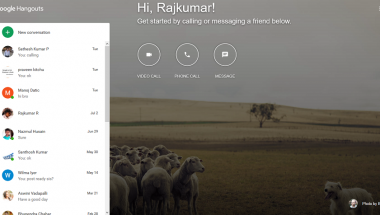Blog
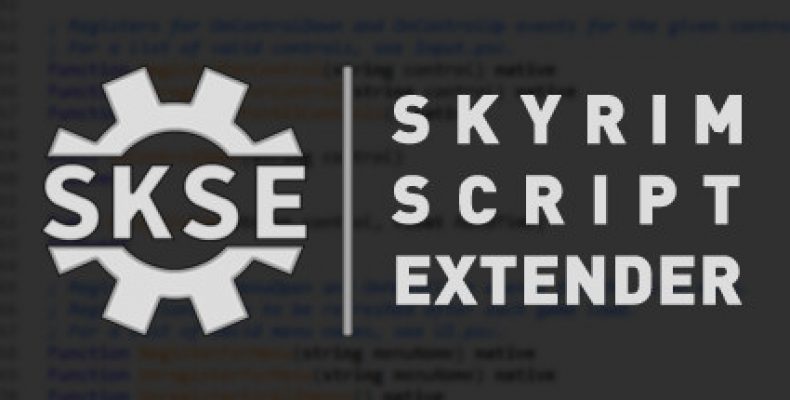
Skyrim Script Extender- SKSE Mods
Skyrim Script Extender is known as SKSE. It is a must-have software for gamers who want active mods. The software is entirely free. Some games don’t support Mods entirely as they have a little script. That’s why it is vital to the Modding community. Users can download this third-party plugin. It is because the role-playing game allows for customization.
It is the Skyrim Script Extender Team that developed the game utility SKSE. The primary purpose was to pave the way for the gamers to try the best Skyrim mods, for example, Alternate Start.
The website of this game doesn’t provide the users sufficient support. That is why if you learn how to install the game, it may be helpful to you. Otherwise, you can mail the developers or access forums for the mod.
About SKSE- Skyrim Script Extender:
Multiple Skyrim mods use the tool SKSE. These mods increase the scripting abilities as well as include extra functionality to the game. However, the game needs to be user-friendly so that users can easily install and update it.
It is a third-party utility. This utility can extend Skyrim scripting virtual machine’s abilities using the code injection techniques. Besides, it allows an interface. Other mods can extend the engine through this interface.
You should launch the game from its loader program rather than usually launch. Thus, users can get the advantages of the enhanced features of the game. In most cases, mod managers are compatible with this. Mod Organizer or Wrye Bash are a few examples of it.
When you complete the installation process, you don’t need to follow any additional steps for launching Skyrim with SKSE’s extra functionality. The Steam in-game overlay needs to be in enable mode so that the integration can work. If the user wants to run without the overlay, he or she needs to start Skyrim. To start this, first launch skse_loader.
If you are using many steam libraries, you need to install it to the specific library chosen for Skyrim.
When the game is released, its installation will get updated automatically to the recent version by default. However, if you want, you can use the older version. To stay on the older version, you need to pick an older build from the “betas” tab.
Features:
The very recent version of the game is 1.7.3. If you want to use it, you need to make sure that the Windows XP or newer version is the operating system. It has a Dual-Core 2.0GHz or equivalent processor, 2 GB RAM, and a Direct X 9.0c compliant video card along with 512 MB of RAM. The game has 6GB of storage available. Besides, it has a DirectX-compatible sound card.
It is compatible with the recent version of Skyrim, which is available on Steam. It is unable to support Skyrim’s any potential Windows Store release. Like the consoles, these Windows Store applications are closed. Besides, these don’t permit the APIs to work for the script extenders.
This extender helps to extend the scripting abilities of The Elder Scrolls V. On the other hand, a few mods are there which need it to work accurately.
As soon as you complete the installation, it needs to be launched through skse_loader.exe. Make sure that you are not launching it through “TESV.exe.” If you do this, it will not be loaded. Besides, the modes won’t function accurately. You can use these two mod managers— Wrye Bash and Nexus. Both of these are useful for launching Skyrim via SKSE. You can eliminate the default shortcut or store any other place. If you want, you can generate a new shortcut for the skse_loader.exe file.
Compatibility:
It supports BOSS and LOOT. BOSS stands for Better Oblivion Sorting Software, whereas LOOT stands for Load Order Optimization Tool. You can see a few versions of its plugins in the Better Oblivion Sorting Software. However, since April 22, 2013, users can use Script Dragon and its plugins along with Skyrim Script Extender and Skyrim Script Extender plugins.
Commonly, most of the mods feature an MCM section. However, you may need it for sorting out the random CTD desktop crashes. You may be surprised to hear that it is effortless to install this tool. Using it, users can get Skyrim fame engine’s extend scripting capabilities quickly.
When you install the tool, you will also get the Sheson Memory patch. In this case, the frequency of CTDs gets decreased in modded games.
Where do I Get Skyrim Script Extender?
It is recommended the users download the files from the actual source directly.
You have to ensure that you are using the “7z Archive” version while downloading the files. Make sure that you are not using the installer version. The 7z Archive is required to follow the installation instructions in order. Besides, it allows the users to make simple tests. Do re-installation or replacement if it is not working correctly.
How to Install Skyrim Script Extender?
To install this tool, follow the below described simple steps.
First, you have to navigate to the Downloads folder.
Then, your job is to extract the skse_1_07_03 Archive to a particular folder. In this case, you need to use the default manager.
After that, you have to right-click on the file. Then, choose the option for “Extract to <name of your archive>.”
When you complete this extraction process, you need to copy all the files to the Skyrim game folder. But make sure that you are not copying the files to the data folder.
skse_loader.exe
skse_1_9_32.dll
skse_steam_loader.dll
That’s all that the users have to do for the extender files. However, you still need to follow a few steps are to complete the installation procedure. Set up all the essentials that are required for the memory tweak.
First of all, you need to ensure that you have set up all the things correctly. Thus, you can monitor the installation process properly. Then, you have to go to the Windows C-Panel. Next, you have to tap on the “File Explorer Options.” Sometimes, you will not find the option. In that case, go to the “View by:” menu first. Then, choose the dropdown menu. It is available at the top-right corner of the menu. If you want, you can even change the size of the option to large or small icons.
Step-1
When you open the File Explorer Options, you need to complete the following tasks.
First, you have to tap on the View tab.
Then, your job is to tap on the “Show hidden files, folders, and drives” option.
Then, you need to eliminate the tick from the box named “Hide Extensions for known file types.”
When you have made all the changes done, then hit the “Apply” button. Next, you need to close that window. Make sure that you have clicked on apply and close options. Otherwise, you can face difficulties while editing.
As you are using a mod manager, you will get the chance to keep the memory tweak disable mode. However, if you want, you can both make the scripts enabled or disabled in the testing. You only need to click on the mouse, and the job will be done.
Step-2
If you are using the “creation Kit,” the installation will find the exact scripts properly. Here, we have given a method for a successful installation. Follow the instructions properly.
First, you need to create a folder on the desktop. Then, label that Folder as SKSE.
Now, open it and make another new folder. Name it also as SKSE.
Then you need to open the new Folder. Use it as the storage for the Sheson memory patch.
Next, you have to right-click and make a new text file.
Remove the .TXT while you name the file. Then, name that file as SKSE.ini
You can see a warning saying that you need to change extensions. Choose the “Yes” button.
Now, you need to hit two times on the text file. Then, copy the following lines of code and paste.
EnableDiagnostics=1
ClearInvalidRegistrations=1
[Display]
iTintTextureResolution=2048
[Memory]
defaultHeapInitialAllocMB=1024
scrapHeapSizeMB=256
At last, tap on the Save button.
Thus, you can easily create the installation files from scratch.
Now, we are going to explain the final step of the installation process. First, you need to go back to the skse_1_07_03 Folder.
Next, you need to open the “data” folder you have. Make sure that you are not opening that one that is in the game folder.
Now, you need to copy the script folder. Then, you need to paste them to the initial SKSE Folder on the desktop. When you open the folder on the desktop, you can see both Scripts and SKSE folders there.
More Steps:
Select these two folders now and right-click on them.
Next, you need to choose the option “Add to archive” and your preferred archive manager.
After that, you need to leave the file named SKSE. Then, you need to hit the “OK” button.
Now, your task is to go to the mod manager and open it.
Then, install the Archive of the tool that you have created recently.
Next, you have to set that Archive to active mode. Move the Archive to the top of the load order.
Finally, you have completed the installation process of the tool.
You need to know that adding the extender to all the active game profiles is essential when the mod manager is compatible with the profiles.
Because the files will get dumped by the default installer into the Skyrim/data/scripts folder. The default installer marks the files as loose files.
However, it is not ideal as you need to clean up the installation at that time.
You can use the strategy of including the scripts and the Skyrim Script Extender memory tweak as a mod. It helps to make the updating and re-installation procedure easier. The creation kit is helpful in this case as it offers the correct installation of all the papyrus source files.
How to Install Skyrim Script Extender – Tweaking the Memory
When it is introduced, developers increase the tool to 768Mb. It helps this to enhance the performance. After its release, more people than previously are putting 2k+ and 4k+ textures hence. A few users add “heavy” mods also. You can see the dreading random crashes in that modded game.
If you want to get the best results, you have to increase the space in the game. Boost the space in multiples of its real space, i.e., maximum 1280. However, it is recommended to use the Folder up to 1024 MB. In case you have limited RAM, then you need to stick with 768. Users who have a lot of space on their devices and want to use the heavy mods can begin with 1024 MB.
Pro Tip on Save Files –
While playing the game, it saves the progress for permanent. It can state all the aspects of the Skyrim session in those files which are saved. Once you saved the files, you can remove the scripted mods from the game while it is running.
However, increasing the space can affect the structure of the saved file. That’s why it is recommended to increase the space safely on a steady and consistent basis. It is also vital to know that if you reduce the amount adversely, it can affect the stability of the saving method.
Sometimes, you can feel that things are not working as you would expect. Then, you need to switch the settings back to 768. If it occurs, you should start a new game rather than changing anything in that game.
What is in the Skyrim Script Extender Special Edition?
In the SKSE special edition, you will get the best-selling RPG along with an updated engine. Besides, the graphics quality of this edition is also better. This new edition is entirely a free upgrade for PC owners. It was an excellent deal, but it didn’t support the original Skyrim Script Extender. It means that multiple mods didn’t help the special edition. Now, the latest version has been working since that time. The older version has suffered a delay this year.
It is now in alpha, indicating that the mod authors can start testing for any problem. They can even now bring a few more mods to this edition.
Many people don’t know that this extender is one of the vital additions to the original game. It is the mod authors only who can play with more complex functionality. They can change the game profoundly. As this special edition made a newer 64-bit engine, the real version is not compatible with this. It indicates that the creators need to start the process again.
It was planned that Skyrim Script Extender 64 would come out in March. But later, the release date was postponed as the mod makers have only too much free time. However, now you can see the progress in this game in alpha. You can find the alpha version of the game at their site while you will take a look. You need to be careful enough as it is not for wide use. Mod authors can use this only to give feedback.
The special edition can be used freely on the PC. However, the upgrade may not support plenty of favorite mods. Special thanks to the mod team who solve these issues. They are recently working on a new version that supports the Special Edition.
Other Features:
The team expected that its beta version would be released in mid-March. The version will be known as SKSE64. It is the thing that differs it from the real version. Users who have not upgraded can still use this.
According to PC gamers, this mod is an essential component for many mods. SkyUI is an example of it that is a vital part of another crop of mods. You need to make the most of Frostfall also.
SKSE special edition proved to be a little slow down the game. Anyway, getting this one for backup and running the game is much essential.
This extender’s developers have declared plans to create a new 64-bit version. They also announced it to test for the special edition released recently.
This extender permits customization and script options even more with the game. However, the older version didn’t support the updated version of Bethesda of the 2011 open-world RPG.
You can’t get the 64-bit PC version. However, the beta testing can be available in March. The new version of the game allows the use of an entirely new set of mods for the Special Edition. It includes even the famous ones which alter UI and other game mechanics’ aspects.
This special edition includes mods on the console and the combination of the DLC and some graphical enhancements. Fallout 4 is one of those games which have mods first on all platforms. It remains a limited number with the console version, but it enhances the mod capabilities to the best.
How To Fix SKSE64 Not Working?
Multiple users prefer to use the game, but it has glitches also like others. According to some people, the SKSE64 is not working correctly. It sometimes gets frozen and displays an error message. And, it stands for Skyrim Script Extender 64, is very important while you apply complex mods on Skyrim.
It doesn’t matter whether you are using an updated version of the game or not. The reason is that you can still get the error message. It means that you are unable to start it after applying your mods. It is correct that the game has been launched. Unfortunately, it only gives you a black screen. So, what are the reasons for the Skyrim Script Extender 64 error?
Possible Causes:
The first reason due to which the problem occurs can be the Windows Firewall settings. It doesn’t allow the elements of the game to get connected with the server. As a result, the game is not launched correctly.
Your Windows Defender or other antivirus software can be a reason also. These can stop the game also from launching. However, a few over-eager antivirus programs are there which detect the game as a threat.
The mods installed in your machine can cause some conflict. It is also one of the reasons that can cause issues. While updating the game, you will find the mods not working accurately. You have to go for the upgrade for these mods also.
After you update the game, the older version is not going to work. That’s why you need to update both. You can go to the older version also if you want.
Here, we have given a few best solutions that you can follow to fix the game issue.
Solution I: Grant Windows Firewall Access
You can sometimes see that the firewall stops your gaming elements. It stops the computer and doesn’t allow connecting the game with the server. It prevents the launching of the game. Follow these steps given underneath to check whether Windows Firewall is the culprit or not.
Fix – Grant Windows Firewall Access
First of all, you need to go to the start menu and open it.
Then, your job is to tap on the Settings option.
Next, you need to select the Update and Security option.
After that, select the Windows Security option, which is available on the left.
Now, you have to select the option named Firewall & Network Protection.
After that, you need to tap on the ” Allow an application through firewall.”
Next, your taka is to tap on the Change Settings option.
Give permissions to both the public and private networks. If possible, take permissions for the apps which are related to Skyrim.
Now, you need to ensure that you have enabled Steam.
At last, hit the OK button. Then, run it to check whether the problem still exists.
Solution II: Add Exclusion To the Antivirus Or Windows Defender
Usually, Windows Defender is installed on a new PC. It assists the PC from threats by protecting it. The same case happens for antivirus software. We know that this kind of software can stop the game from launching or running. This software can interfere while playing the game. If you want to stop this, you need to add exclusion to your antivirus software or Windows Defender.
Fix – Add Exclusion to the Antivirus or Windows Defender
First, Go to the Start Menu of the folder and open it.
Then, tap on the Settings option.
Next to that, you need to Tap on the Update & Security option.
Then, choose the Windows Security option. It is available on the left side of the screen.n
Next, you need to tap on the ‘Virus & Threat Protection’ option.
After that, you have to select the Manage Settings option.
Then, search the Exclusion heading. As soon as you see this, tap on the Folder.
Next, you need to include the Folder in that place.
At last, run the game to check whether the error is sorted out or not.
Solution III: Roll Back the Game Version
You need to update SKSE64 whenever the Skyrim update comes. Thus, both of these can work together. If Skyrim gets updated, but the other one isn’t, you can face incompatibility problems.
Fix – RollBack
You need to open the web browser first.
Then, go to the Steam Database site.
Next, you have to go to the search field and type Skyrim. Then, you need to hit the enter button.
Now, you have to search the entry of ‘The Elder Scrolls V: Skyrim.’
After that, your job is to write the APPID number that you see on the screen.
Next, you have to tap on the number. After clicking on it, you can see a new page appearing.
Then, you have to select the Depot option.
Now, write down the section ID number. You can see the number beside the ‘Skyrim Special Edition.exe.’
Tap on the number. After clicking on this, you will see a new page.
You need to select the Manifests option now.
Find and note down the number which is older than the latest date of release. For instance, if the last date of the update was five days ago, note down a number listed before that.
Further Steps:
Then, go to the desktop.
Next, your task is to tap on the Steam launcher shortcut.
Then, tap on the Properties option.
After that, you have to go to the Target box. Then, type ‘console’ after the text written before.
Remember that you must not leave any space at the word end.
Tap on the Apply option and then hit on the OK button.
You should use the shortcut for opening Steam. Then, tap on the Console option.
After that, you need to type the ‘download-depot.’ Next, type any of these— App ID number, or depot ID number, or manifest ID number.
Hit on the enter button.
Then, you have the console option where the older version resides.
Search for the executable download. After finding this, copy that one.
Next, you need to paste it into the game installation folder. Use the ‘Copy & Replace’ option.
It helps to revert the game to the previous version.
Run the game to see if the problem is solved.
Solution IV: Disable Any Defective Mods
Sometimes, you can find the mods causing problems due to which you face errors. It happens when the game updates, but the mods are not. Usually, developers release the updates of Mods along with the game. Sometimes, the update can take longer. If it happens, then disable the problematic mods, if any. Disable them till they release the updates.
First, you should try to search for the updates. If you can’t get it, then disable the mods. Here, we have given a process following which you can disable the mods.
First, go to the Elder Scrolls game and open it.
Then, you need to go to the menu option.
Next, tap on the mods.
You need to find those mods which cause the error. After finding the mods, disable them.
At last, restart the game to see whether the problem exists.
Users are unable to play the game till the error is not solved. To play the game, try these solutions as these are written. We hope that you will get results in any of these solutions.
SKYUI Error Code 1
How to fix SKYUI Error Code 1
Multiple users are there who face this problem ” SKYUI Error Code 1″. They face this error code while launching the extender. Recently, when a new update comes out for Skyrim through Steam, users face this problem. The error message states:
“SkyUI Error Code 1: The Skyrim Script Extender is not running. SkyUI will not work correctly!”
Are you also getting this same SKYUI Error Code 1? Here, we have given a simple guide. Kindly Follow these steps to get rid of this issue quickly.
What causes the ‘SKYUI Error Code 1’?
After a lengthy investigation, people found some common reasons for this error message. If Skyrim Script Extender does not have any special privilege to access the system files, then SKYUI Error Code I may occur.
The settings of the mod manager cannot be configured on the PC.
Then you can not install the Skyrim Script Extender properly.
How to fix SKYUI Error Code 1
We have given here three solutions that will help you to fix the error code.
Fix 1 – Run SKSE64 as Administrator
The extender needs the permission of the administrator to mod the existing Skyrim game. The process following which you can run it as admin is as follows:-
First, open the game’s directory. Then, tap on the SKSE64 executable file. After clicking on this, choose the Properties option.
Next, you need to hit the Compatibility tab. Then, go to the box to run the program as an administrator.
Then, you have to tap on the Apply option. Next, press the OK button to save the changes you have made.
Relaunch it to see whether the error code is fixed or not.
Fix 2 – Tweak Mod Manager Settings
You can see that the improper setting is causing the error code on the PC. Here, we have given a few steps underneath to configure the settings. Follow these instructions to get rid of the problem.
Go to the Mod manager first and open it as administrator. Then, go to the menu bar and open the settings from there. It is placed at the top of the screen.
Now, go to the General tab. Check the boxes there which are available under the Associations section.
Next, tap on the OK button. Restart that mod manager to ensure that you apply the settings correctly.
At last, you need to launch the game. If you still see the error, go to the next solution.
Fix 3 – Install Skyrim Script Extender Properly
Sometimes, it is seen that the game is not installed properly, due to which the problem occurs. You need to install the application appropriately. Thus, you can fix the issue on the PC. Use any of these two methods given underneath to resolve the issue.
Using Mod Manager:
First, you need to launch the favorite browser. Then, you have to go to the official website and download the extender from there.
Now, you have to open the SKSE64_2_00_17 Folder. After that, you need to navigate into Data.
Then, you have to tap on the Scripts folder. It is available in the Data folder. Then, you need to choose the Add to archive option available from the menu list.
After that, you have to choose the new archive folder generated recently. Then, name it as SKSE64-Scripts.
Now, you have to install the Archive. Use any of the Mod Manager you want. You can follow this process with Vortex, MO2, and WB.
When you install the Archive, you have to make a shortcut to the SKSE64loader.exe. You can start the game by using it. MO2 can detect the shortcut automatically. On the other hand, the WB users need to copy the shortcut into the Apps folder. You can get this available in the MOPY Folder.
Installing Manually:
Do you not want to install the mod manager? If not, then you can install it in a manual process. Follow these steps to fix the issue.
- Go to the official website first and then download the game.
Then, you need to open the SKSE64_2_00_17 Folder. Now, find the two folders and these three files:
- Data folder
Src folder
skse64_1_5_3.dll
skse64_loader.exe
skse64_steam_loader.dll
Then, install the extender accurately.
- Now, you have to copy these items given above. Then, paste these to the Special Edition folder. It is available in the game’s directory.
X:/Steam/SteamApps/Common/Skyrim Special Edition
X is driven hence in which the Steam is installed already.
- Go to the Scripts folder, which you can see in the SKSE64_2_00_17 Folder. Then, you have to copy the.PEX files are available there.
- Next, you have to paste those copied items into the Scripts folder. It is also available in the game’s directory.
X:/SteamApps/Common/Skyrim Special Edition/Data/scripts.
- Now, you can create a shortcut of the game’s executable file on the desktop. It helps to launch it quickly.
We hope that you will get the right solution from this guide.
Frequently Asked Questions:
- Where is the scripts folder in the Skyrim file?
You need to create a new folder named “Scripts.” Then, keep the Folder in the Skyrim data folder. Next, you can copy the necessary files from there.
- Does this work with the remastered edition?
No, it does not work with the remastered Special Edition.
- Do you need SKSE to download a mod?
Any type of mod needs it to work accurately. In most cases, you can play. But still, multiple mods are there which need Skyrim Script Extender.
- How do you get SKSE in the mod manager?
You don’t need to copy the files from the scripts folder. Do the following that is given here.
First, ensure that you have installed WinRAR. If you don’t install this yet, install it.
Then, tap on the “data” folder in the skse/skse64 Folder. Next, tap on the “Add to archive” option. It is available in the dropdown list. After that, make it type a .zip. 3. Now, open the Nexus Mod Manager and then tap on the “Add mod from file.” Find the zip file now. Then, you need to tap on the “Open” option.
After that, you can make the mod active.
- What should you do if skse_loader.exe is not found?
The file must be present in the download folder. You need to check again whether the download process is finished yet or not.