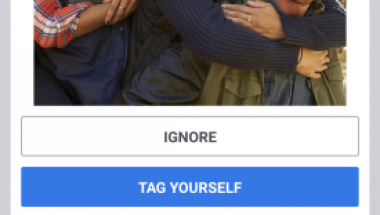Blog
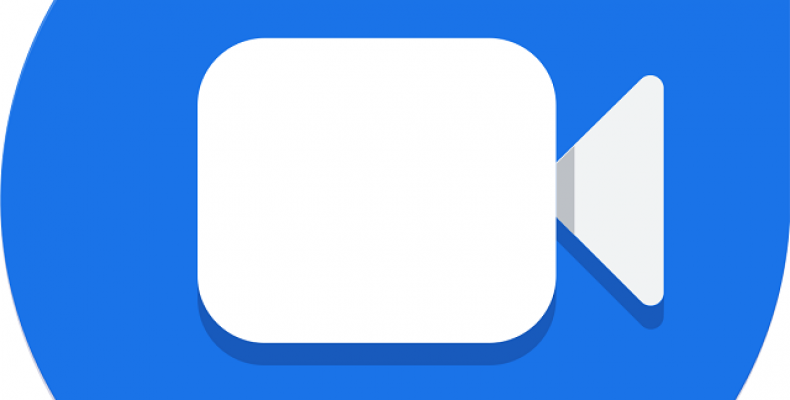
Get Google Duo for Windows, High Quality Video Calls on PC
Google has recently announced that web users will now be able to make group calls via Google Duo. The latest on Google Duo will be rolled out shortly starting with Google Chrome. Some of the new additions include more people joining the chat and a whole new layout. You will now be able to add people to an existing call or even send them a link to join prior. Besides all this Google has even added a new family call option where you’ll be able to draw doodles on the screen and add masks. As a side note Google Duo was already added for iOS and Android devices some time earlier. But if you prefer to take calls using a much bigger screen, then continue reading to see how to get Google Duo for Windows.
How to get Google Duo for Windows?
To know how to get Google Duo for Windows, look at the following simple steps.
- Step 1- open the Google Duo web page from your preferred browser.
- Step 2- click on the “Try Duo for Web” found on the right hand corner of the screen. You need to be signed in for this. If not then Google will ask you to sign in at this stage. Now on to the next step.
- Step 3- At this point you’ll be asked to enter your phone number and country code. Make sure you enter your correct details or you won’t get a verification code. You can also choose not to give your phone number but you’ll get limited functionality with this option.
- Step 4- enter the code you received in the space indicated. You can also click resend if you haven’t received one in the allotted time.
- Step 5- at this point you’ll be asked permission by the website to use your PC’s camera and microphone. Allow access to start using Google Duo.
- Step 6- you will be rerouted to the home page. Over there simply click the allow button to get started.
- Step 7- once you’ve clicked “allow” form the pop up box, all your contacts will be added.
- Step 8- when you want to place a call, choose the contact you’d like and click on it. After that click on the voice call button to start a call.
Using the Google Duo app on Windows:
In the previous paragraph we explained how you could get Google Duo for Windows using a browser of your choice. Now we’ll show you how you can get the Google Duo app itself for you PC. This process involves using an app player software called Nox.
Now without further ado let’s look at the steps:
- The first step involves downloading and installing the Nox player software and the Google duo APK on to your PC.
- Once this is done click on the run button to get the program running. From there click on the settings icon found at the top right of the page.
- In the settings option click on root access to restart the program.
- While nox restarts go on to the Google Duo app and enter your account details. You can do so by going on to settings, accounts and then add account.
- The next step involves taking the Google Duo APK and simply dragging and dropping it into the nox app player window.
- After this you’ll get a pop up window asking you to Open APK Folder click on that. This will open the APK file in the file manager.
- Once Google duo opened in the file manager, click on the install button to get the app onto your Windows PC.
- Once the app is installed onto your PC simply continue as above. That is enter in your Google Account and enter in the phone verification code as well.
- After this you can now begin calling. Click on the contact of your choosing to initiate a call. You’ll only see contacts that are already saved on your Google Duo app on your phone. That is why you have to enter your account details earlier to sync your phone contacts with the Google Duo app on your PC.
Getting Alternatives to Google Duo for Windows:
If somehow the steps above do not work for you, you can always use other great alternatives. The steps above should work but if however, you still don’t manage to get Google Duo on windows then here are some great alternatives to try out:
Zoom as a Google Duo Alternative:
Zoom has spiraled into being many people’s go to chat service. Why you ask? It’s simply because it’s so simple to use. Besides this the additional features don’t hurt either. This cloud based chat service used for group calls, one to one chats and you even share your screen with the other person. Besides this you can also add up to a 100 persons on a single group call. This all on the free plan, mind you.
While there is also a paid version offering more features the free version gives a lot as is. Under the free version you can conduct 40 minute meetings for group chats. There is even an option where you can schedule a zoom call on your Google calendar.
Skype Meet Now as an Alternative:
Skype has been there for ages. But what’s made it more interesting to use is that now it has a lot more collaborative features which previously it lacked. Skype has got a new “Meet Now” feature where you can set up a chat and invite both skype as well as non- skype users.
Using skype you can set up group chats, conferences, do a job interview and access you call recordings for up to 30 days. You can even share your screen, blue the background, mute calls and even send reactions during a group chat.
It’s easy enough to get Google Duo for Windows either by using a web browser or by getting an app for windows. But if Google Duo isn’t really your thing then there’s always Zoom and Skype meet now that you could try out.