Blog
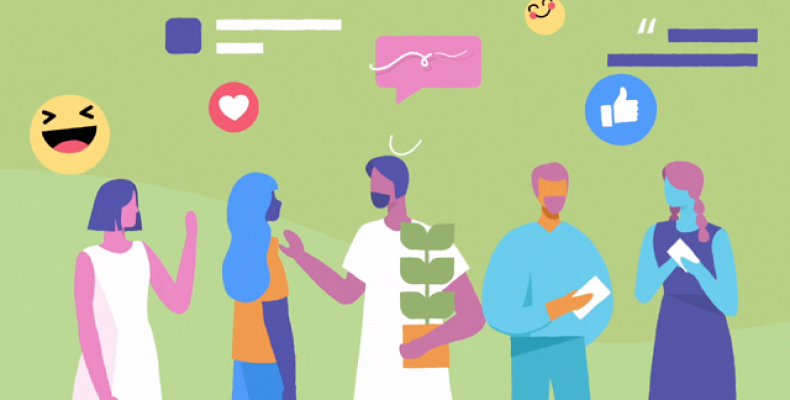
Facebook and Instagram Add New Features, Which Help You Manage Time on Social Apps
Facebook and Instagram are up with the new features to help people manage valuable time on Facebook and Instagram.
These social media platforms have introduced a new dashboard to accurately say how much time you have spent on the Facebook or Instagram.
Along with these, you can even set daily limits on social apps, and you can also mute your notifications temporarily to keep your focus away from these social media networks in your work time.
Facebook has launched these new tools called “your time on Facebook” and when you want to see that on Instagram means you have to check for ” your time on activity” on Instagram.
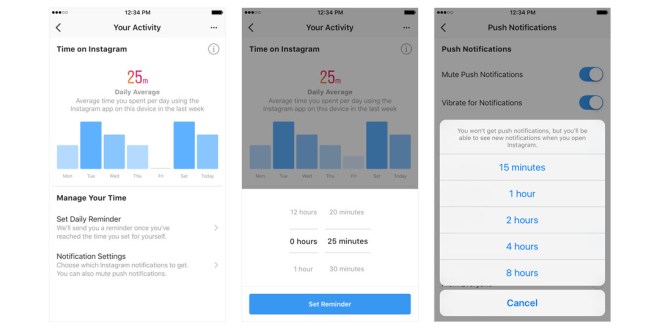
These are specially designed to merely address all the questions and concerns regarding the addictive feedback on social media platforms. From past few years, Facebook has gone through major criticism. Not only Facebook other tech companies also faced intense criticism over the past few years just because of addicting most people towards their platforms.
In fact, so many recent studies have proved that people who always browse social media profiles countless hours often feel more depressed and exposed themselves to the higher anxiety and depression levels.
So, Google and apple added some of these features to android and ios to help all the people to understand how much they spend on the apps to simply cut off their time.
That’s why Facebook has followed them and launched there new tools and dashboard to help people measure their activity on their platforms.
Currently, these feature tools are working in a few locations only. Within a week you can see the features for everyone globally.
Now, after reading this, you might be wondering how to check your spend time on Facebook and Instagram right?
Let’s get into the process of checking your time on Facebook and Instagram.
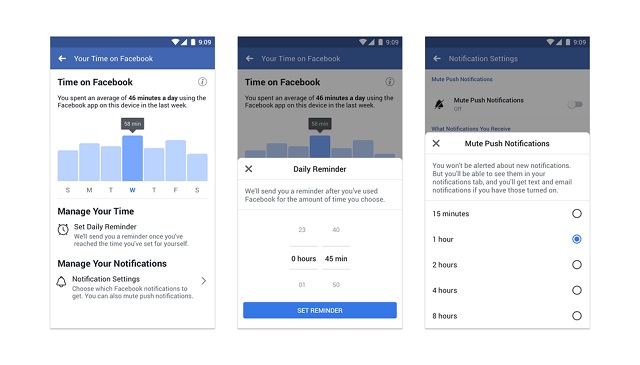
How to check how much you spend on Facebook:
- Firstly, let’s go with the Facebook and then I’ll cover Instagram. As you are keen to know your time spent on Facebook,
- Let me give you a step by step tutorial to understand the process quickly.
- Step by step guide to know how much time you spend on Facebook:
- Firstly, login to your Facebook app.
- Now, hover over to the settings page.
- Then you will merely find a bar graph stating your average time on spend on average on Facebook.
- You will get full statistics on Facebook on that device.
- Now you can tap an option to see your total time spent on that day.
- If you want to set up a daily reminder, then you can do that as well.
- Just click on the set daily reminder, and you can see a reminder soon after you reached your time limit.
Now, with these features, you can even mute push notifications for Facebook. Facebook is now letting you to mute notifications for up to eight hours. So, you can get benefited from the push notifications.
To simply activate mute notifications all you have to do is click on the manage your notifications options and then you can choose the option of mute push notification for Facebook.
As of now, we have seen the process of the Facebook. Now, let’s get into the step to step process of Instagram.
How to check your spend time on Instagram:
In this process, I will list out all the necessary steps which you need to take.
- Firstly, open your Instagram app.
- Then just hover over to the setting bar.
- Now, click on the ” your Activity” option.
- Similar to the Facebook, you will see a bar graph stating the statistics of time.
- It will show your average time spent on Instagram on that device for a day.
- Then tap on the options to merely see your total time spend on social networks.
- if you want to set up a daily reminder means you can set up a daily reminder.
- This can help you to send notification that you have reached your amount of time for that day.
Apart from these Instagram also allows you to mute notifications for the time span of eight hours per day. If you want to take advantage of it then you can simply activate it and make use of the new features.
To activate mute notification in your Instagram all you have to do is visit the settings page and visit your activity and then scroll down and then you can find the notification options in the bottom of the page.
All you have to do is just make sure you click on the option of the mute notifications. That’s it, after clicking that you can stay away from the Instagram notification for up to eight hours a day.
These are the steps you have to follow to know your time spent on Facebook and Instagram.
Note: Most of you might think that it will show your total time on that account, but it will not show like that. It will only show the time you have spent on that device only.
Conclusion:
With these Facebook and Instagram tools, you can carefully manage your time and you can set reminders. So, make use of them and be productive in managing time.
Facebook has stated that this is the first step in taking care of society and they will launch more to improve community aspects.
Are these new tools of Facebook and Instagram useful for you?
Or
Do you find these should be better?
Either way, let us know in comments


