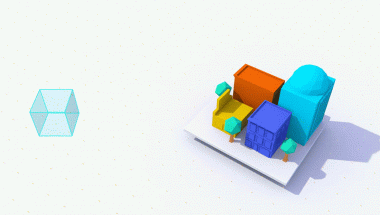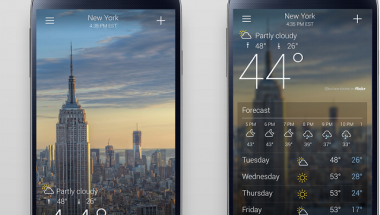Blog

WhatsApp: 5 Tricks you did not Know
People download WhatsApp and itch everything until they know how it works completely. But sometimes we have and we use them without knowing that there are small options to improve the experience or its performance. Here are some features of your WhatsApp that tech geeks may want us to know about.
See exactly what time your message was read in WhatsApp
Tech geeks says that, the many problems in relationships in whatsapp happens when we are not aware of our messages being read by receiver or not. It is confirmed by the double tick green mark.
But did you know that you can also see exactly at what time they ignored your message? It is especially useful in groups when you need to know if a particular person has read your message.
Save your megas in WhatsApp
If you have a limited plan or little space on your cell phone you need to do this. By default, WhatsApp downloads and stores everything that is sent to you, but this means that every funny video that uploads to the friends chat costs megs and takes up memory. To remove it, go to “Settings”, “Chat Settings” and “Multimedia Auto-download”. There you can select images, audio, and video to be downloaded only with Wi-Fi.
Return to the “Chat Settings” menu and disable the Auto-save files option. So nothing is downloaded without your permission, you can see the photos but do not stay on your reel unless you press and select “save”.
View your WhatsApp notifications in the computer
When you are waiting for someone to answer a message but you have to concentrate on your work, it is annoying to turn your cell phone every 30 seconds. Tech geeks advice us, if you have Android all you need to do is download Desktop Notifications.
Install it on your phone and then install the extension in Chrome or Firefox.
Now you can view your messages from your computer. If you get tired you can uninstall the app. If you have an iPhone just have an Apple Watch.
View all the photos you are sent in WhatsApp
You can see all the multimedia that a contact has sent you, even if you do not have those photos stored on your cell phone. Go to “Contacts”, select the person and in “All files” you will see ALL what you have ever sent and everything they sent you. It’s super convenient when you’re looking for the photo of the puppy that sent you so-and-so two years ago.
You can now make calls (but only in WiFi) WhatsApp
Since last update WhatsApp lets you make calls from the app (like Facebook), but take into account that, although there are no official numbers of how much data consumed, in Make Use Of did a test and it seems that local calls spend about 1.1 mega for 5 minutes.
Tech geeks recommend using the minutes of your plan to make calls and WhatsApp only when you have WiFi.
Record voice texts as if you were dictating in WhatsApp
When we finish this note we keep looking for different things to Whatsapp and we find this … On the keyboard where you write, on the left side, there is a microphone key. If you press it opens a function to dictate to your phone what you want and is transcribed as a text message. It’s like sending a voice note but in writing, something the receiver will read instead of listening.