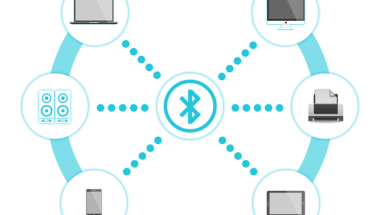Blog

Best Tools for Finding and Deleting Duplicate Files in Windows
Best Tools and Tips for Finding and Deleting Duplicate Files in Windows. There are many ways in which you can find and delete duplicate files in Windows. By finding and deleting those duplicate files you not only save up a lot of space but also make your system work faster. The most common way is to download third party software and get that to routinely check for duplicate files to delete them. But many don’t want all that hassle, many of us would like to delete duplicate files on our own without the need for third party software. There are then those who like to get a prompt to delete files form their drive. But that’s not effective either.
The many ways involved in deleting duplicate files in Windows include manually going through files or using cleanup facilities or even resetting Windows to its original state without losing all the files you’ve saved up over the years. In all these situations you could potentially save up to several gigabytes of storage.
Different ways in Deleting Duplicate Files in Windows:
There are not many easy ways in which you can delete files in Windows and Windows does not make the task easier too. This sort of task is more easily accomplished using batch files and PowerShell scripts. But both these involve a command prompt which many would not be too comfortable with.
The other option that does not involve third party software has to do with running a search on Windows Explorer. But this too is impractical in deleting duplicate files in Windows. How are you supposed to know which files are duplicated on the system?
If you’re a Powerful File explorer user you would already have the option to delete duplicate files.
CCleaner is another way in which you can delete duplicate files in Windows. It comes with an option to search for Duplicate files and delete them. All you have to do is go on to Tools and then “Duplicate Finder”. However there are still better means in deleting duplicate files in Windows.
Deleting Duplicate Files in Windows through Third Party Software:
If you don’t mind downloading third party software and care only about saving up space then here are some software tools that are particularly effective in deleting duplicate files in Windows.
Some of the third party software tools include CloneSpy, Dulicate Cleaner Pro that has a free 15 day trial period, Wise Duplicate Finder, Dupscot, Advanced Duplicate Files Finder, Duplicate Finder, Fast Duplicate file Finder, Auslogics Duplicate file Finder and Anti- Duplicate.
From all of these Clonespy gets our vote. Although it has a slightly confusing interface,CloneSpy has just enough options and is available for free. It comes in a portable mode that does not require you to install it fully. This is particularly useful when you’re just using it in Deleting duplicate files in Windows.
Wise Duplicate file Finder has a more intuitive interface to work with and also much simpler functionality.If you don’t mind spending on a software tool then the best third party software in deleting duplicate files in Windows is Duplicate Cleaner. It has a number of features and also works well with a custom Windows DPI. You can even run a few scans for free as it comes with a 15 day trial period and then you can uninstall it. The other option is to get it at $29.95 which is a one- time cost.
Auslogics Duplicate finder is again an easy tool to use with a comprehensive yet understandable user interface. It does not have a switchboard of options but instead walks you through the entire process of deleting files in windows using prompts. But in order to download it you first need to uncheck crapware. So you will have to use this tool with caution.
DupScout also has a portable version with a clean easy- to- use interface.
Deleting Duplicate Files in Windows by Visualizing Large Files:
You can even search for large duplicate files using these tools- SpaceSniffer, WinDirStat and TreeSize Free.
Deleting Windows.old Folder
Another way in which you can delete duplicate files in Windows and save up space is to delete the old version of Windows. Suppose you upgrade form Windows 7 or 8.1 to Windows 10, a copy of the old operating system is retained. This is done just in case you want to revert to the older version of Windows. This Windows.old folder itself takes up about 15GB of hardware space. So if you prefer the current version and are happy with it then you can free up space by deleting the Windows.old folder.
To delete it you can’t simply go to File explorer and search for the file and remove it. The system won’t allow you to do it as it considers them system files. To delete such a file you need to take a roundabout route. This involves searching for and opening the“free up space feature” and clicking on Cleanup system files. Then check all the previous Windows installations for the ones you want to delete.
Deleting WinSxS Folder to Save up Space:
Another way of saving up space is to delete the WinSxS folder in Windows. Windows uses WinSxS to save files that it needs for installation as well as backups and updates to those files. It grows bigger with each update you perform and hence takes up a lot of space. To be more specific several gigabytes of space.
With this method of deleting you can’t just go about and delete everything you see. Some of the files are needed for Windows 10 or whichever version you’re using to run reliably. So the only files you’ll be able to delete are those that pertain to versions of Windows you no longer use or need. To delete files you have to go to the built- in Disk Cleanup tool. This option is available for all Windows 7 users and above. In Windows 8.1 and Windows 10 you can do so by using the command prompt.